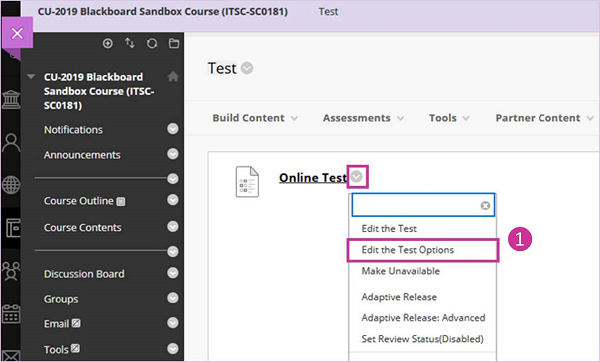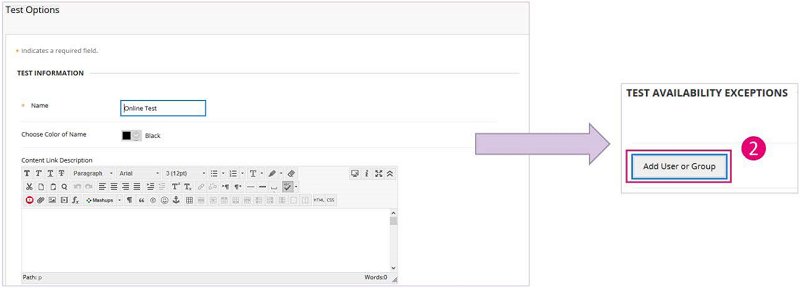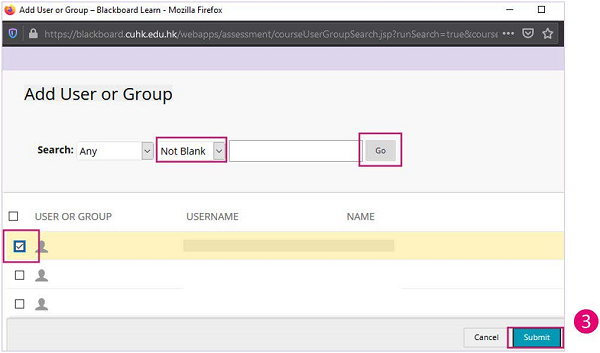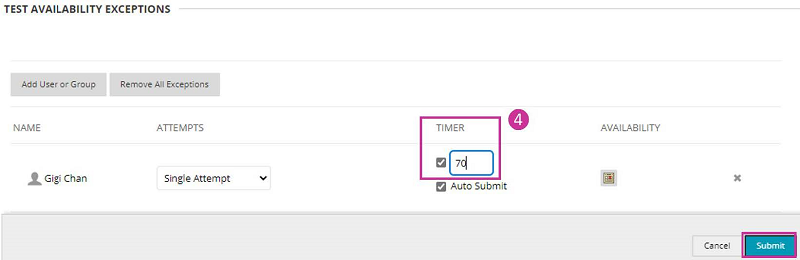Scenario
A student reported that she encountered issues while she was taking an online test on Blackboard. The teacher would like to grant her extra time during the test.
Steps
- Access the Test's menu and select 'Edit the Test Options'.
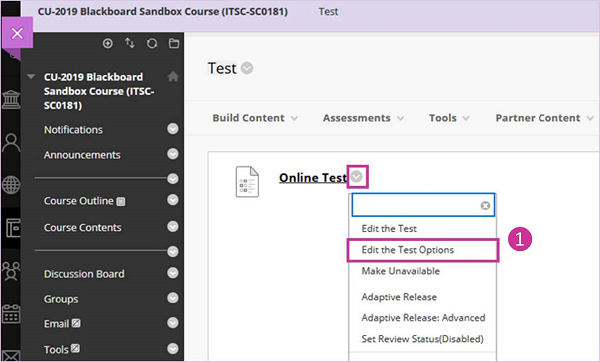
- On the Test Options page, scroll down and click 'Add User or Group' under 'Test Availability Exceptions'. You will then see a pop-up window.
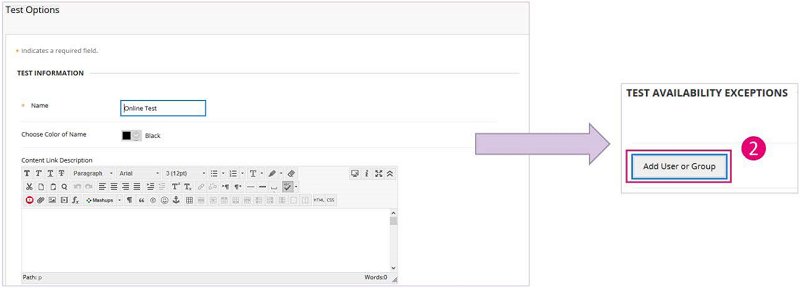
- In the pop-up window, select 'Not blank' then click 'Go'. Select the student then click 'Submit'.
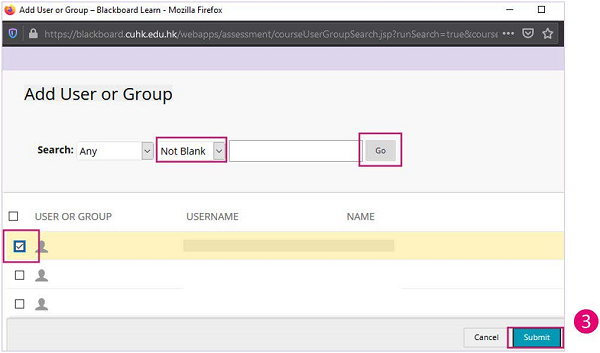
- If you want to extend the time for a student, select 'Timer' and input the total time you would like to grant to that student. Click 'Submit'. (In this example, suppose the original timer for the test is 60 min, you would like to give extra 10 min to that student, so you input '70' for the timer.)
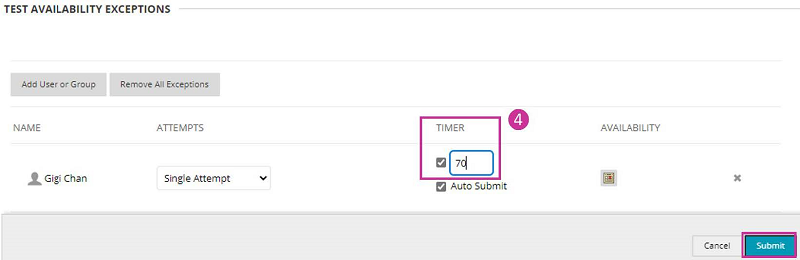
Student experience:
- After the student has used up the time set by the general timer (60 min in this example), the timer will start counting the extra time given to that student (10 min in this example).
- The student might see ‘Time Expired’ flashes in the timer when the answers are being saved. The student should make sure that the answers can be saved. When the answers are saved, 'Saved' appears in the question's row.
- After the submission, the student will see the time used is updated.
For more, please refer to:
- CUHK EdTech Help Center: Test Access Control - Test Availability Exceptions
- Blackboard Help: Test and Survey Options
Please contact us at elearning@cuhk.edu.hk or ITSC Service Desk if you have questions.