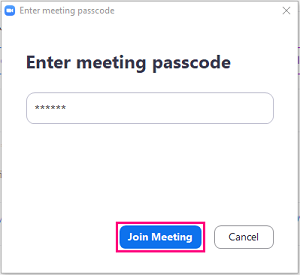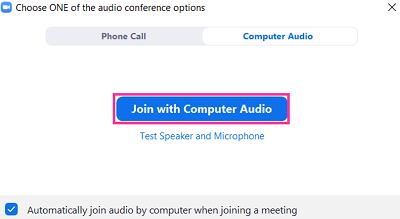Overview
- The University has selected Zoom as the primary platform to support synchronous teaching and learning activities. Zoom is trusted by universities and well received by users around the world (including Mainland China). Despite its rich features, most users find it very easy to use.
- Zoom One for Education Enterprise Higher Ed Student plan is assigned to CUHK student users when they sign in to Zoom with SSO (company domain: cuhk.zoom.us) using CUHK Login: Meeting (capacity: 300), and unlimited Whiteboard.
- Licenses that have not been used for three months will be removed. To regain the license, please sign in at https://cuhk.zoom.us.
System Requirements
- System Requirements (e.g. bandwidth) and Equipment Suggestions
Security
Special Notes for China Access
- If users in Mainland China cannot access https://cuhk.zoom.us, please try the Pilot CUHK VPN Add-On service.
- In case users are located in China and have problem in accessing https://cuhk.zoom.us/... when viewing ZOOM recordings, please try using https://cuhk.zoom.com.cn/...
- zoom.cn has NO relationship with the Zoom service subscribed by CUHK
Instruction
Account activation
- Launch a web browser, go to https://cuhk.zoom.us (https://cuhk.zoom.com.cn/signin for users in mainland China). Click “Sign in” and login via CUHK Login with CUHK email alias and OnePass password.
Join a Meeting
- Download and Install Zoom client from https://zoom.us/download (or https://zoom.com.cn/download in mainland China)
- Before you start the meeting, please check if the client is updated. For more: Zoom Help Center: Downloading the latest Zoom update
- Your host may require you to sign in Zoom before joining the meeting. To sign in Zoom client:
- Click “Sign In”.
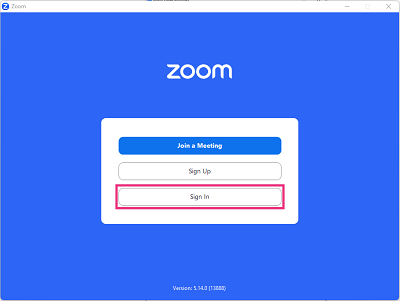
- Select “SSO” for 'sign in with'.
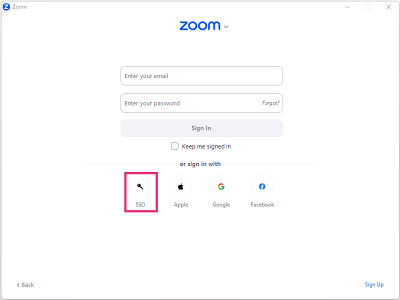
- Enter ‘cuhk’ as the company domain, and click “Continue”.
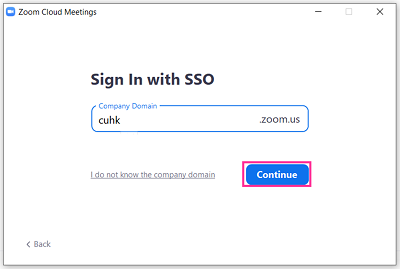
- Login via CUHK Login with CUHK email alias and OnePass password. 2FA (DUO Two Factor Authentication) is required (starting from 3 July 2024 for students).
- Click “Launch Zoom” or open Zoom.
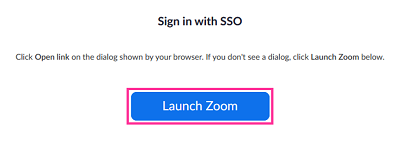
- Join the meeting according to the instruction provided by your teacher / programme office.
- (a) If your Instructor / TA/Support Staff provide you with the 'Join Zoom Meeting' link. You can click the link to join the meeting.
- (b) If they have scheduled meetings under their Blackboard Courses, you can click the "Join" button to join the meeting.
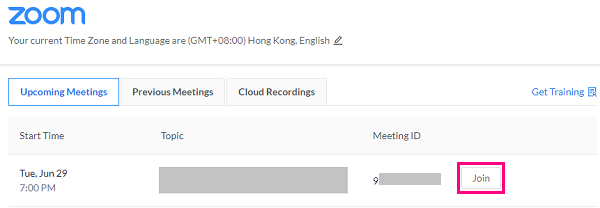
- (c) If they have just provided you with the Meeting ID (and passcode), click "Join" under the "Home" tab.
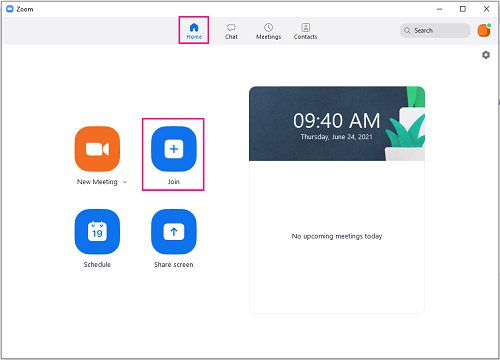 Input the Meeting ID. Click “Join”.
Input the Meeting ID. Click “Join”.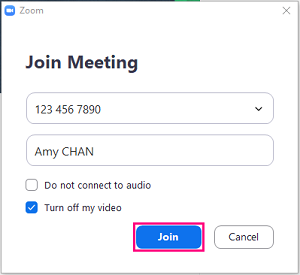 Input the meeting password. Click “Join Meeting”.
Input the meeting password. Click “Join Meeting”.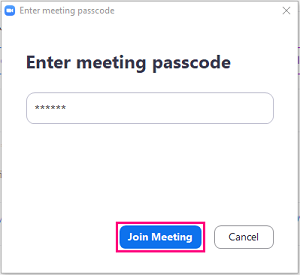
- (a) If your Instructor / TA/Support Staff provide you with the 'Join Zoom Meeting' link. You can click the link to join the meeting.
- After you have successfully joined the meeting, click “Join with Computer Audio”.
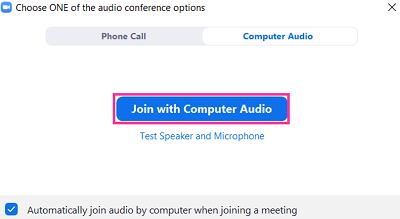
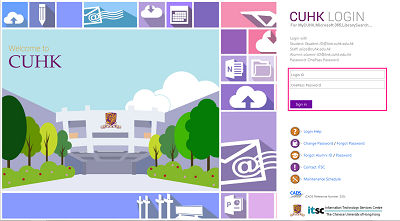
- Click “Sign In”.
For more, please refer to the videos below:
- Zoom - CUHK Login - Desktop Client (Win)
- Zoom - CUHK Login & ad hoc Meeting - Android
- Zoom CUHK Login (iPhone)
Resources
You can find more resources about Zoom on CUHK EdTech Help Center: ZOOM Student Resources
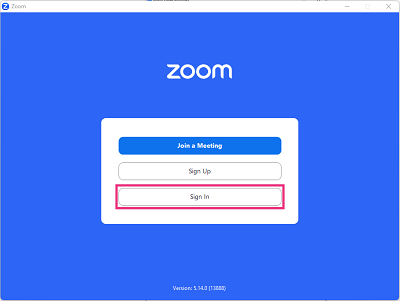
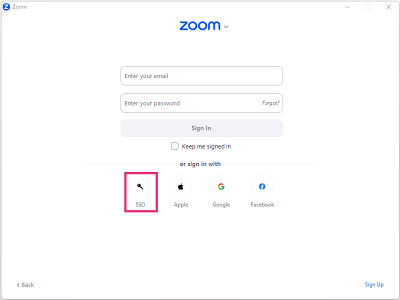
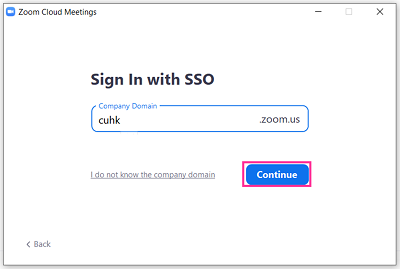
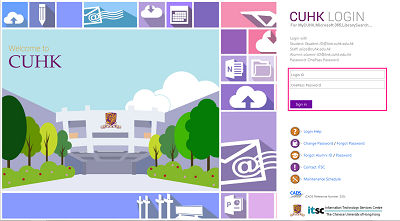
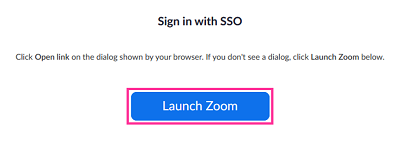

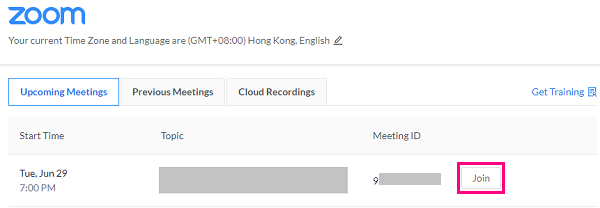
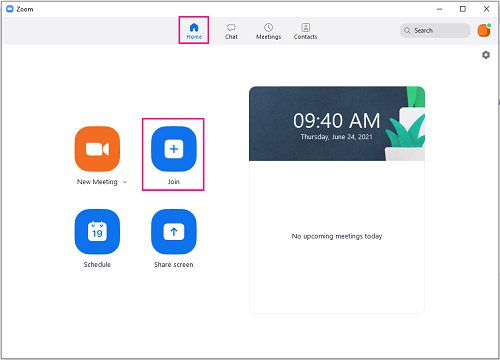 Input the Meeting ID. Click “Join”.
Input the Meeting ID. Click “Join”.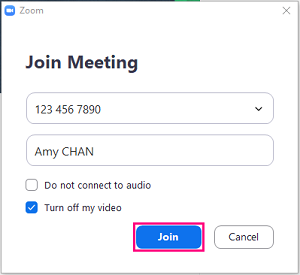 Input the meeting password. Click “Join Meeting”.
Input the meeting password. Click “Join Meeting”.