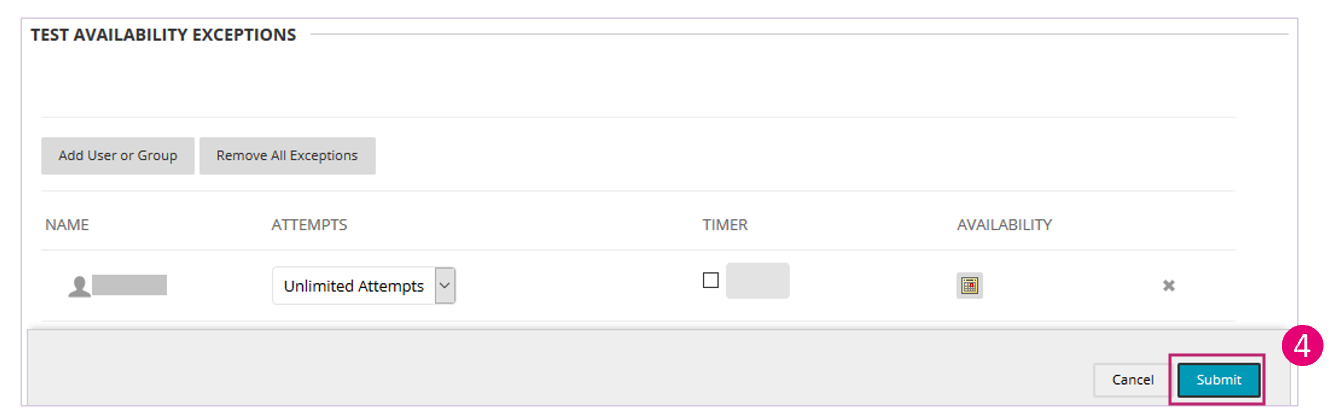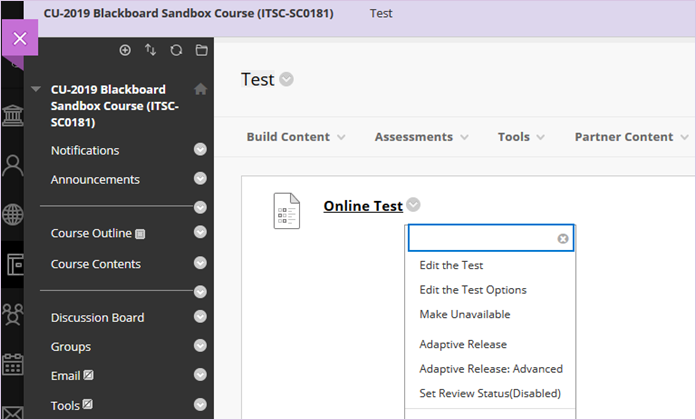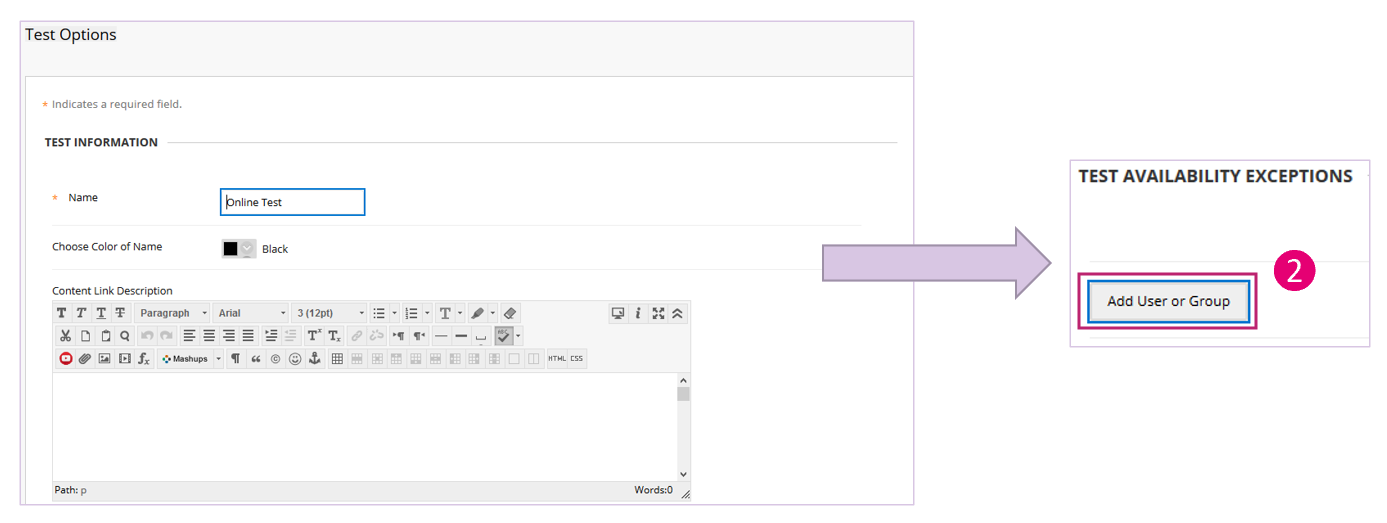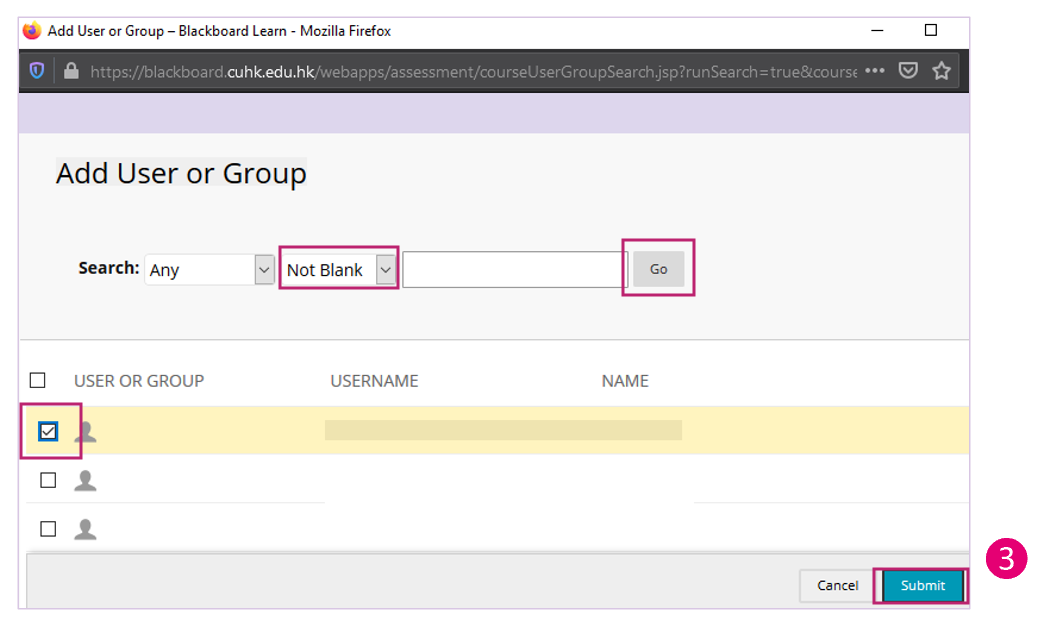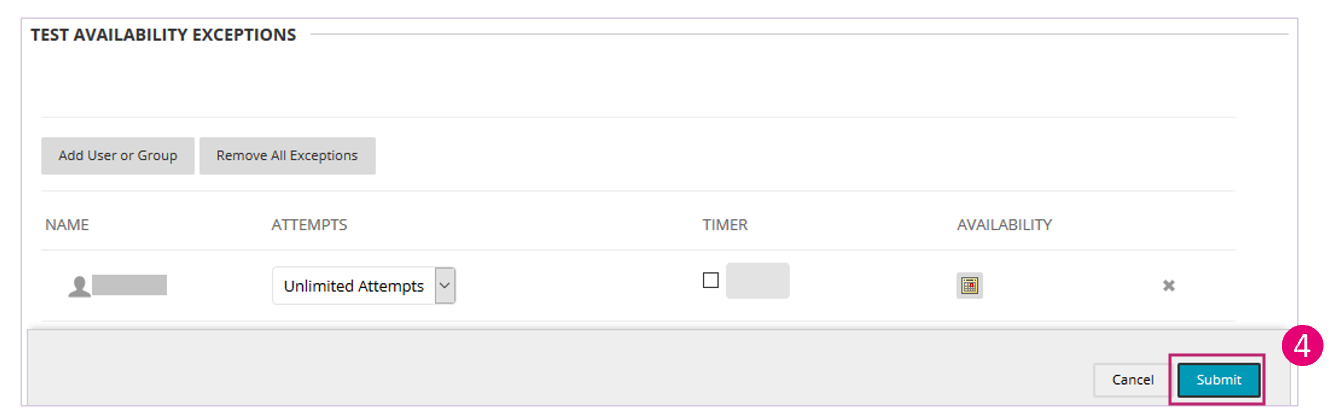Overview
- Applicable to Test (and Survey) only
- For existing test availability settings, you can make exceptions for individual students or groups
- If the settings exist for a test or survey, you can create these exceptions:
- Number of attempts
- Timer
- Availability: Date and time the test is available to the student or group
- Force completion
- Restrict location
- For details: Blackboard Help: Test availability exceptions
Steps:
- Access a Test's menu and select “Edit the Test Options”.
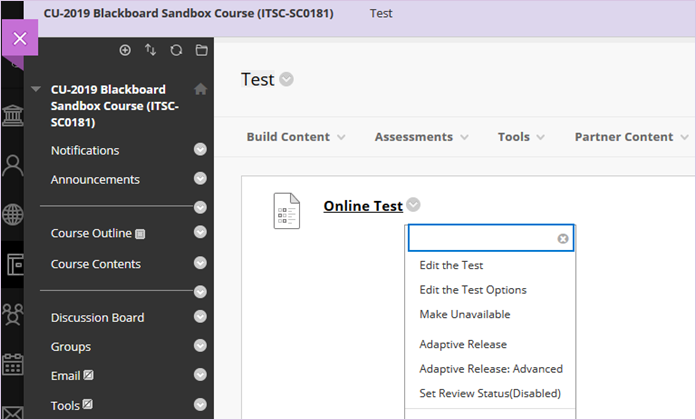
- On the Test Options page, scroll down and click “Add User or Group” under Test Availability Exceptions. You will then see a pop-up window.
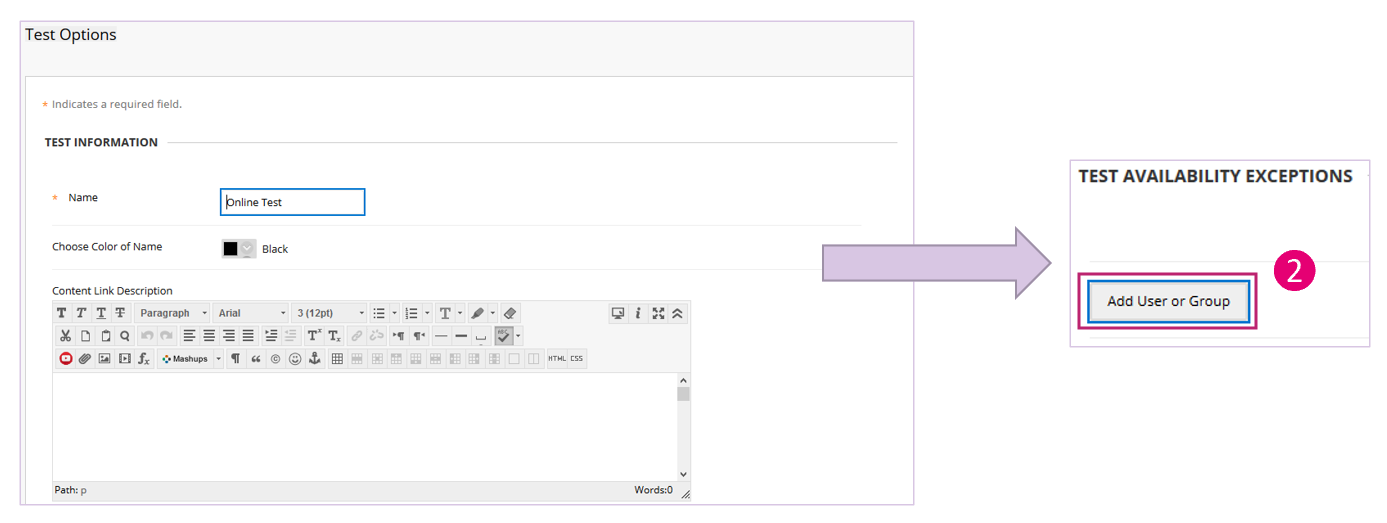
- In the pop-up window, select “Not blank” then click “Go”. Select the user(s) then click “Submit”.
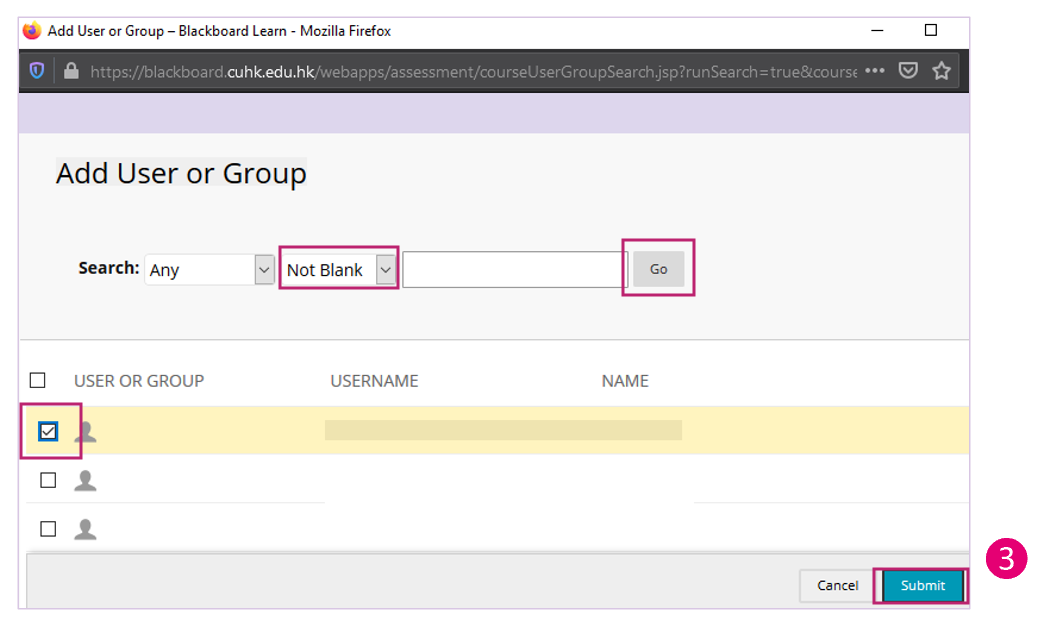
- Set the test availability exception for the student(s). Click “Submit”.
Note: Please check if the exceptions would contradict with the existing settings (e.g. Availability in Test Exceptions VS “Due Date - Do not allow students to start the Test if the due date has passed”)