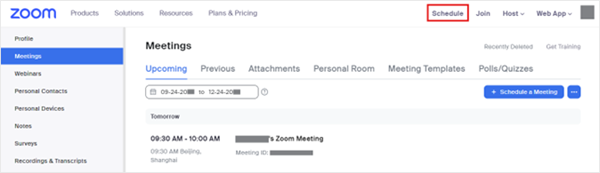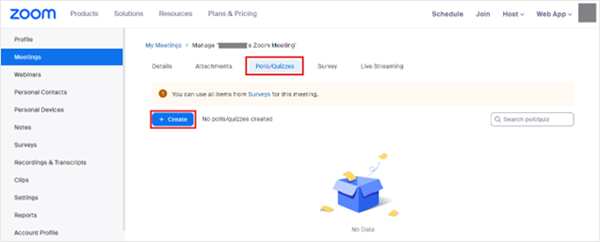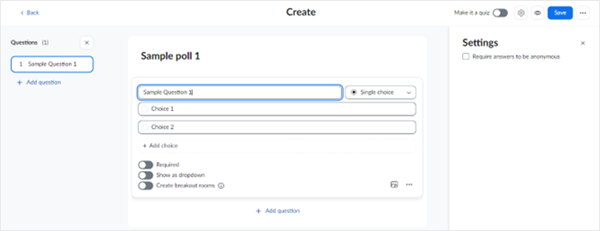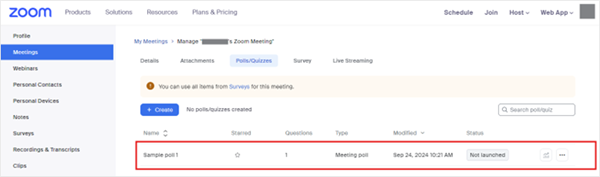Introduction
The polling feature for meetings allows you to create single choice or multiple choice polling questions for your meetings. You will be able to launch the poll during your meeting and gather the responses from your attendees. You also have the ability to download a report of polling after the meeting.
Prerequisites and Limitations
Please refer to Zoom Help Center: Polling for meetings
- Only the original meeting host can edit or add polls during a meeting. If the host or co-host role is transferred to another user, that user will only be able to launch polls already created.
- Alternative hosts can add or edit polls if the host selects 'Allow alternative hosts to add or edit polls' when scheduling a meeting.
- If a poll is relaunched in a meeting, the poll report will only display the last poll occurrence. If you know you will need to launch the same poll twice and want both sets of data, consider creating a second poll with the same questions as the original to avoid re-launching.
- Polling does not support concurrent login of scheduled host.
Steps
- Sign in to the CUHK Zoom web portal (https://cuhk.zoom.us) > Schedule (Guide: Scheduling meetings).
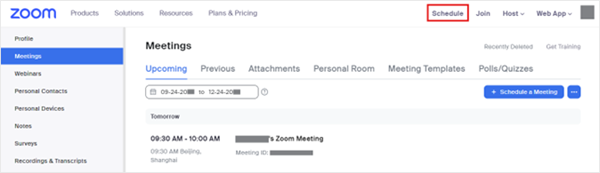 If you have a scheduled meeting, go to Meetings > Select the name of your scheduled meetings.
If you have a scheduled meeting, go to Meetings > Select the name of your scheduled meetings. - Go to Polls/Quizzes > + Create to begin creating the poll.
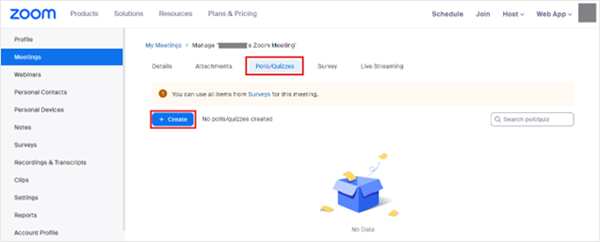
- To learn more about creating a poll before a meeting, please refer to Zoom Help Center: Polling for meetings.
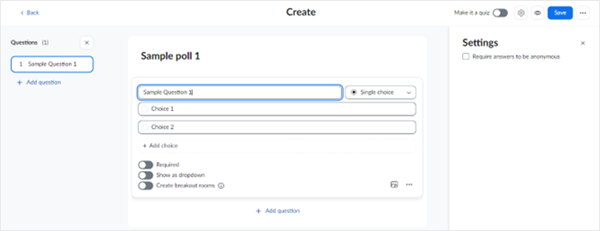
- A poll has been created for the meeting.
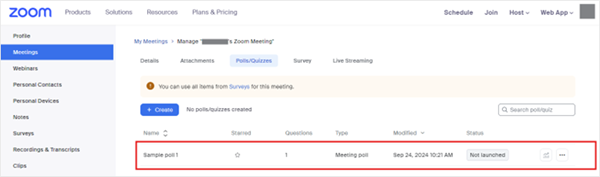
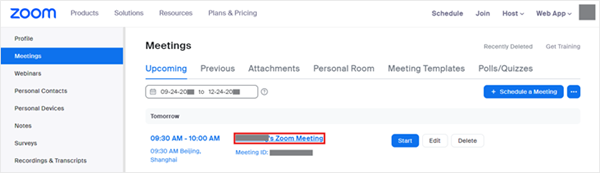
For more about polling, please refer to Zoom Help Center: Polling for meetings