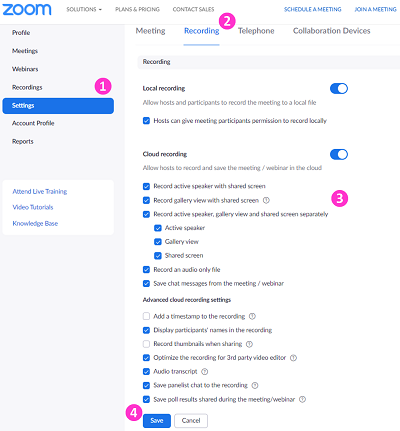Overview
By default, gallery view is NOT recorded for Zoom cloud recording. Meeting hosts have to enable the setting on CUHK Zoom Portal (https://cuhk.zoom.us) in order to record the gallery view on the cloud.
Please notify your students and have their consent before recording gallery view.
This article will:
- Show you how to allow Zoom to record the gallery view for cloud recordings.
- Let you know that the cloud recordings of meetings scheduled under Blackboard’s Zoom LTI can be automatically uploaded to Panopto.
Configuring Account Zoom Cloud Recording Settings
- Access CUHK Zoom Portal (https://cuhk.zoom.us). From the left-hand navigation, access “Settings”.
- From the top toolbar, select “Recordings”.
- Scroll to Cloud recording. Make sure the toggle button is on to enable cloud recording. Then edit the settings.
- Click “Save”.
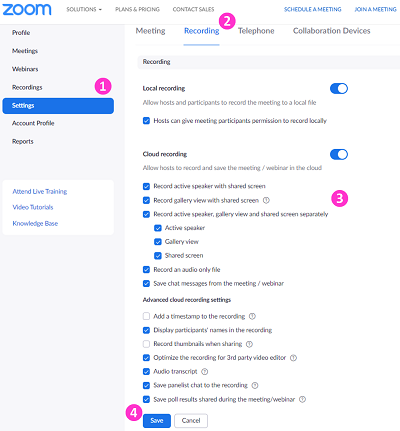
How Zoom Cloud Recording Settings affect the video display on Panopto?
For meetings scheduled under Blackboard’s Zoom LTI, their cloud recordings can set to be automatically uploaded to Panopto and available to viewers (i.e., students). For more, please refer to CUHK EdTech Help Center: Blackboard's ZOOM Panopto Cloud Integration.
When “Record gallery view with shared screen” is selected for Zoom Cloud Recording, gallery view will be shown in the Panopto video when there is no screen shared.
More information:
- Zoom Help Center: Cloud recording (See “Changing cloud recording settings”)
- CUHK EdTech Help Center: Blackboard's ZOOM Panopto Cloud Integration
- Panopto Support: How to Set Up a Zoom Integration (See “6. Configuring Individual Settings in Zoom”)