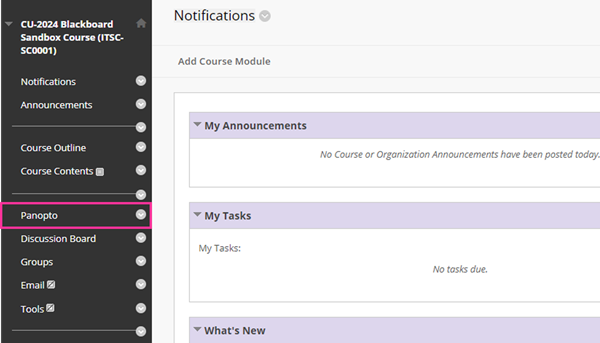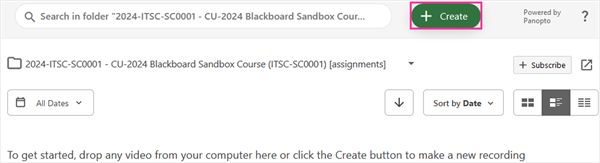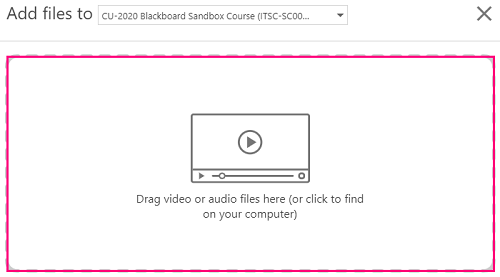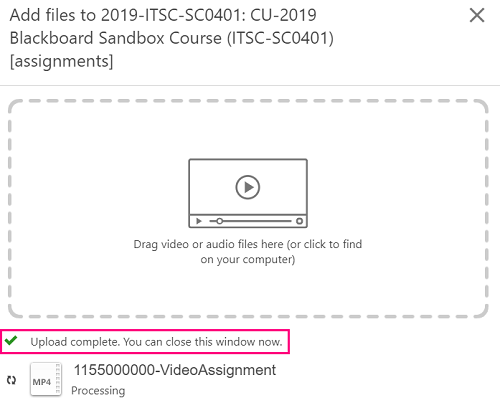Overview
- This article shows you the steps to submit a video assignment to a Panopto assignment folder
Steps
Submit video assignments
- Access your Blackboard Course and "Panopto". (Remarks: 2FA (DUO Two Factor Authentication) is required for accessing Blackboard and Panopto, starting from 3 July 2024 for students. Avoid changing your phone right before the due date. Ensure that you have successfully enrolled your account and registered your device in DUO. Additionally, please check and attempt to sign on to Blackboard and Panopto before deadline.)
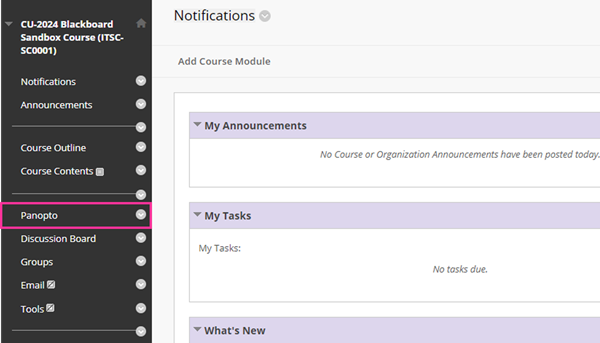
- Access the assignment folder according to the information provided by your Instructor / TA/Support Staff.

- Click on “Create”.
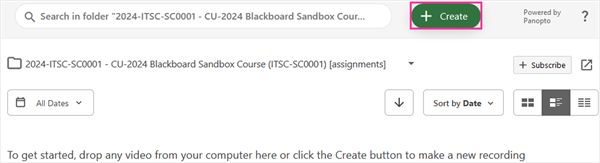
- Click on “Upload media”.

- Drag video or audio files here (or click to find on your computer).
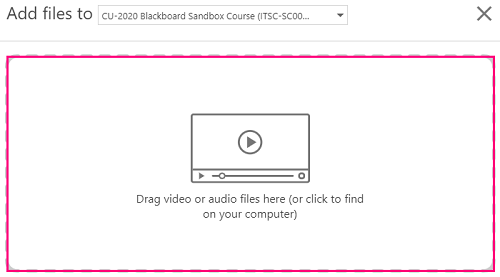
- Make sure the upload complete. You can close the window.
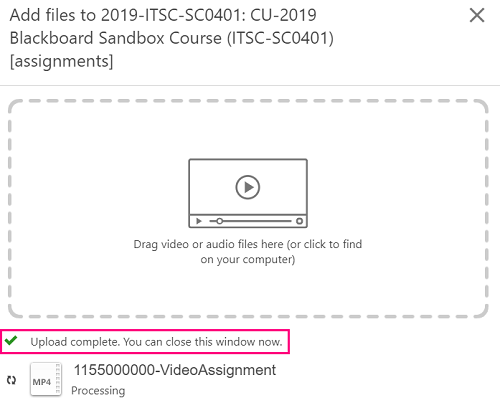
- Access your Blackboard Course and "Panopto". (Remarks: 2FA (DUO Two Factor Authentication) is required for accessing Blackboard and Panopto, starting from 3 July 2024 for students. Avoid changing your phone right before the due date. Ensure that you have successfully enrolled your account and registered your device in DUO. Additionally, please check and attempt to sign on to Blackboard and Panopto before deadline.)
Check the video submissions
- The video submitted will show as “Processing”.
- You should check the video the next day to ensure it can be processed successfully.
Reminders
- By default, you can only see your own video in the assignment folder after the submission. Please do NOT change the ‘Who has access’ option under ‘Share’. Changing the option can make the video accessible by anyone at CUHK or anyone with the link.
- If you see a message asking you to accept or enable cookies, you will need to turn on third party cookies in your browser: Panopto Support: How Do I Enable Third Party Cookies in Supported Browsers?
- There are currently issues with uploading videos from iOS devices:
- If possible, reduce the video size of the assignment.
- Check the supported format: Panopto Support: Learn About Supported Media File Types for Uploading