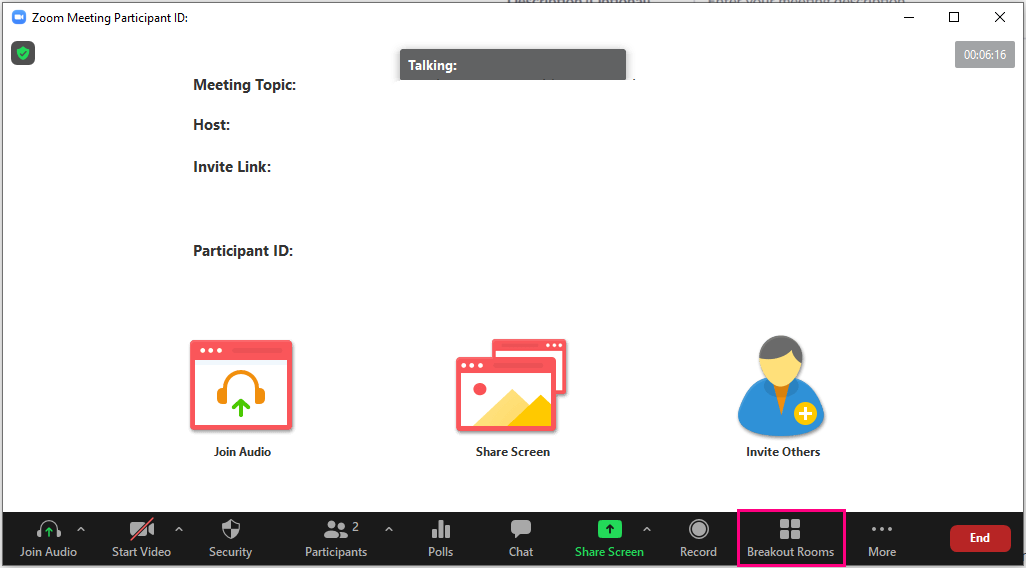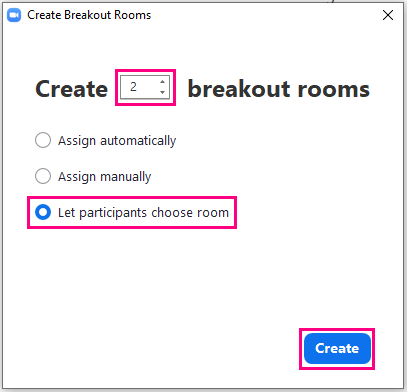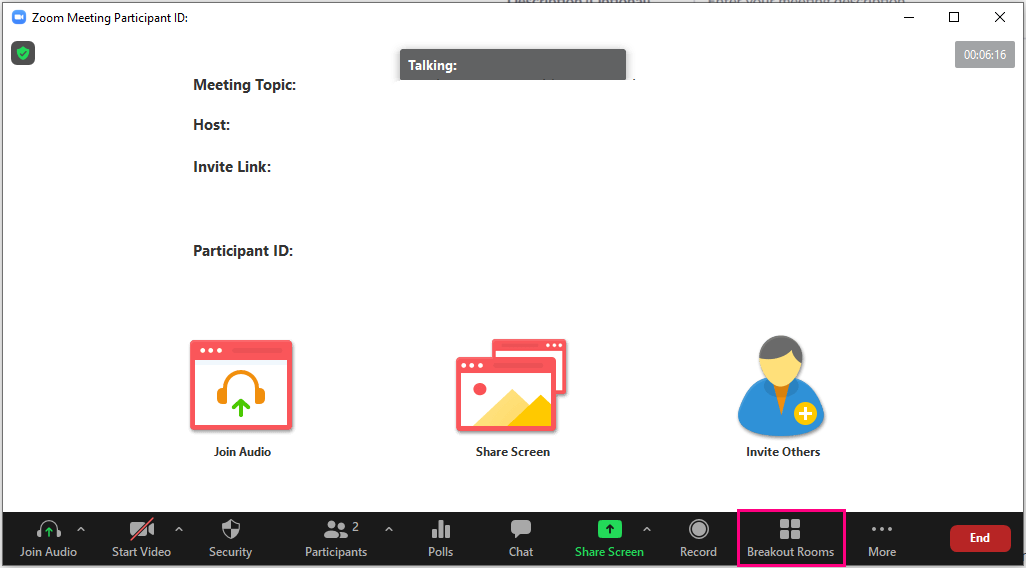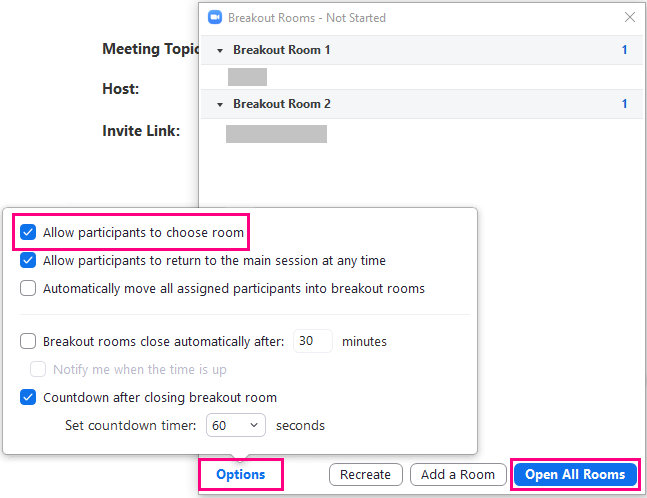Overview
- Zoom desktop or mobile app (version 5.3.0 or higher) support Self-select Breakout Room.
- The option is off by default. It will only be available to participants if the host has enabled the option.
Special Notes
- Host, co-host and participants must upgrade their Zoom desktop or mobile app to support this feature: Zoom Help Center: Upgrade / update to the latest version
- Co-host does not have privilege to perform the below actions.
- The below screenshots are referring to the feature in Zoom desktop client.
- The steps are illustrated two scenarios
- The breakout rooms are created in the meeting
- The breakout rooms have been created with participants pre-assigned to the breakout room before the meeting.
Scenario 1: Create rooms and let participants choose room in the meeting
- In a meeting, click “Breakout Rooms”.
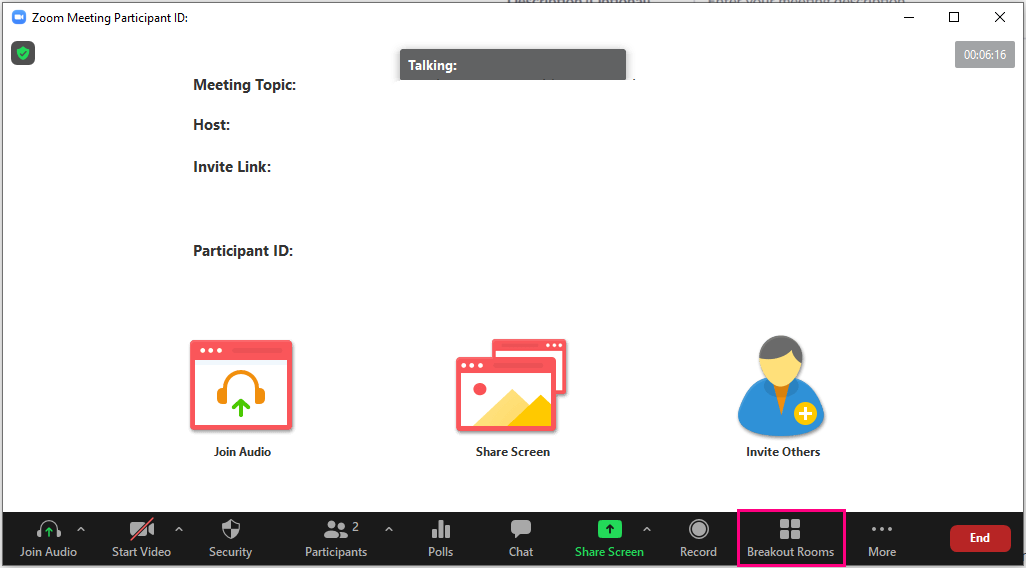
- Select the number of rooms you would like to create, and “Let participants choose room”. Click “Create”.
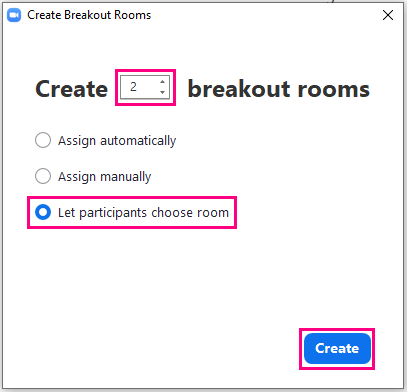
Scenario 2: Pre-assign participants to breakout rooms before the meeting, and allow participants to choose room in the meeting
- In a meeting, click “Breakout Rooms”.
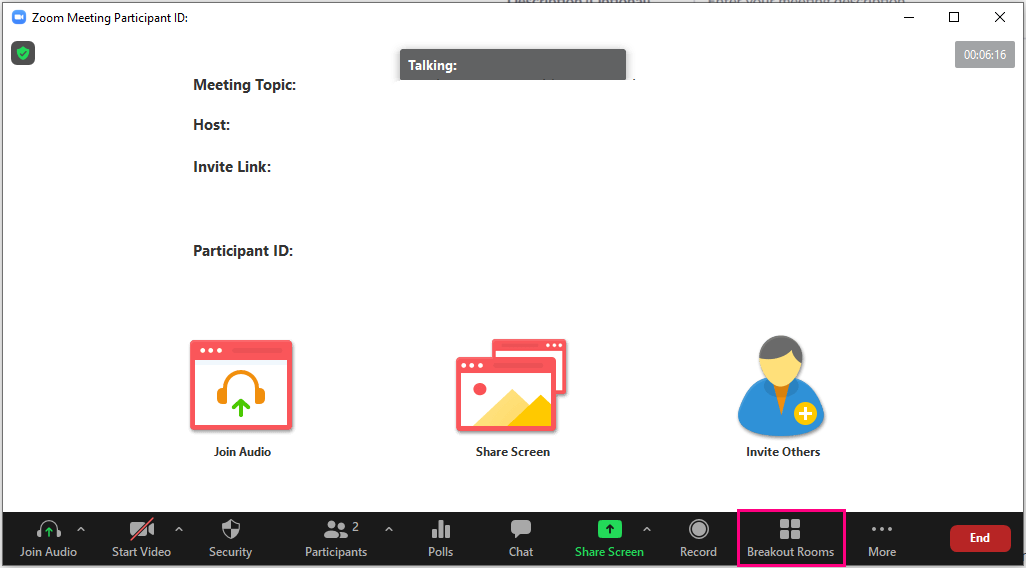
- Click “Options”. Select “Allow Participants to choose room”. Then “Open All Rooms”.
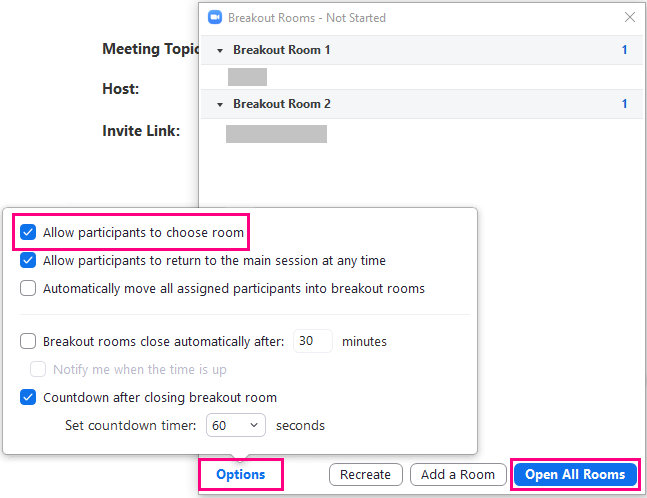
Notes:
- “Allow participants to choose room” is turned off in every meeting session by default.
- Participants who join the meeting after the rooms are opened can choose to join a room.
- Participants can leave their pre-assigned rooms and join other rooms.
For more:
- Zoom Help Center: Managing Breakout Rooms
- Zoom Help Center: Participating in breakout rooms