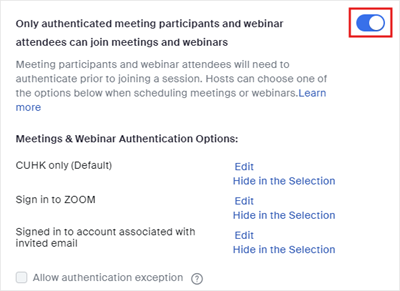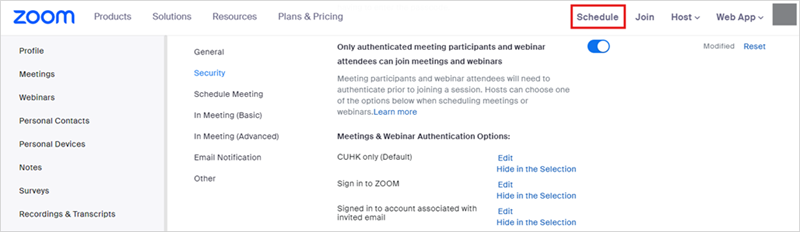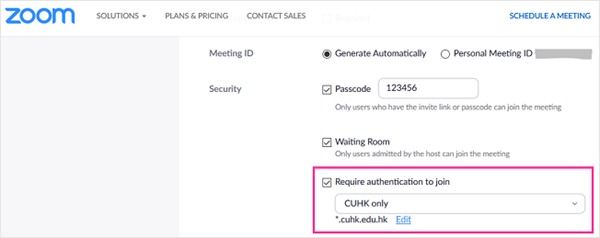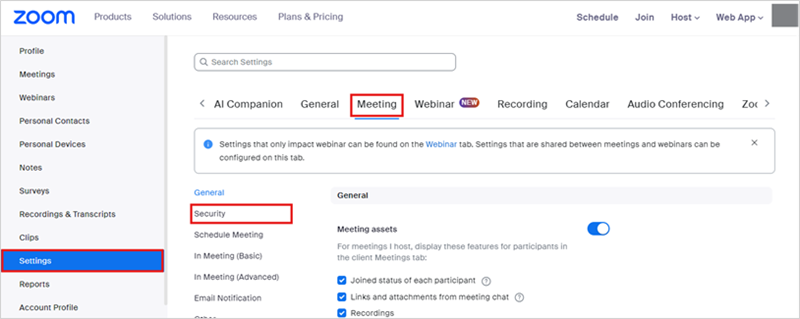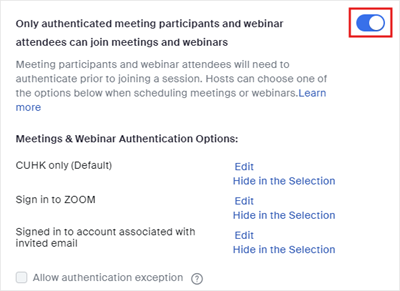Introduction
By default, anyone who has the link and passcode of a Zoom meeting can join the meeting (or arrive at the waiting room of the meeting). You could set the meeting to 'Only authenticated users can join (CUHK only)', so participants will be required to sign in via CUHK Login page before joining the meeting. Also, the user information (e.g., name, email) will be captured in the reports.
For more information, please refer to:
- Zoom Help Center: Scheduling meetings
- CUHK EdTech Help Center: ZOOM Instructor Guide
Instruction
- Sign in to CUHK Zoom web portal (https://cuhk.zoom.us) to schedule a meeting.
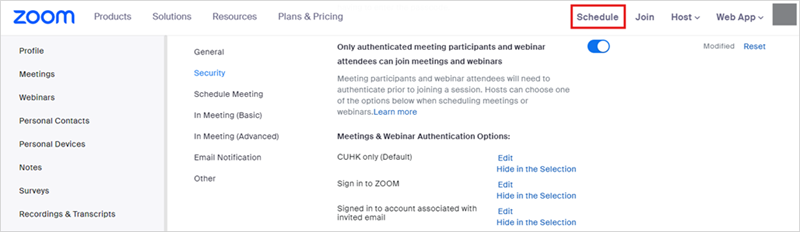
- Under Security, select Require authentication to join. Then you should be able to see "CUHK only" and "*.cuhk.edu.hk" under the option. Select and save this setting for the meeting.
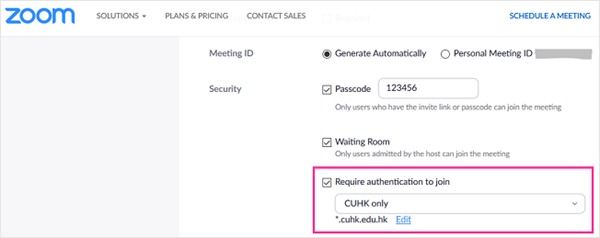
- Please note that this setting only applies to Zoom desktop client and Zoom app. Please consider selecting "Computer Audio only" to prevent participants from joining meetings without authentication using telephone.

- If you wish to set "Require authentication to join (CUHK only)" to be the default setting of your meetings, please go to Settings > Meeting > Security.
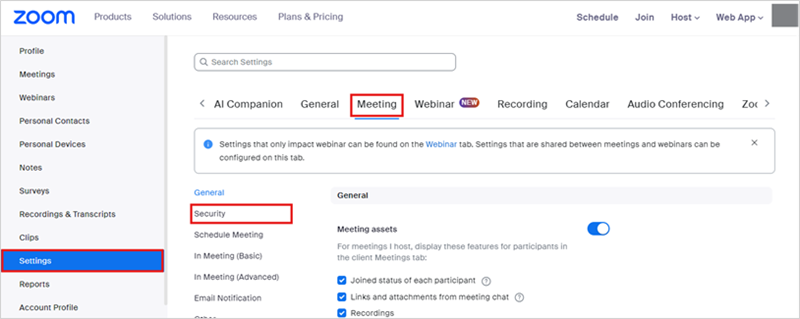
-
Find and enable Only authenticated meeting participants and webinar attendees can join meetings and webinars. You should see "CUHK only (Default)" under "Meetings & Webinar Authentication Options".