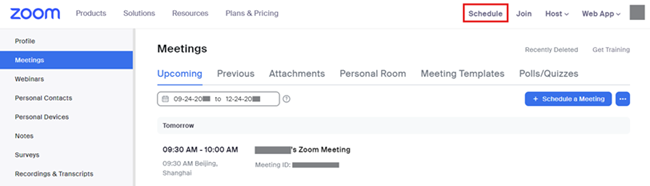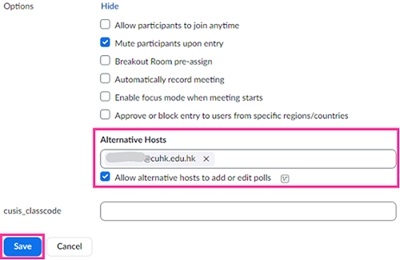Overview
Alternative hosts can start the meeting on the host's behalf.
Prerequisites and Limitations
Please refer to Zoom Help Center: Alternative Host
Designating an alternative host
- Sign in to CUHK Zoom web portal (https://cuhk.zoom.us) > Schedule.
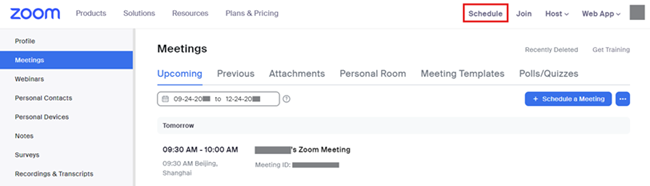
- Enter alternative host’s email address in Options > Show > Alternative Hosts. Click Save to save changes.
- The alternative host must have a CUHK computing account.
- Before you assign a new user as the alternative host, s/he needs to activate his/her CUHK ZOOM account first. In addition, on January 26, 2024, CUHK Zoom for Education account was transitioned to Zoom One for Education (Enterprise Essentials) account. Licenses that have not been used for three months will be removed. To activate or regain the license, visit https://cuhk.zoom.us (or https://cuhk.zoom.com.cn/signin for users in mainland China). Click on "Sign in" and log in using CUHK Login with CUHK email (i.e., alias@cuhk.edu.hk or StudentID@link.edu.hk) and OnePass password. Once logged in, you can add the person as an alternative host.
- If you would like to assign a user with “@link.cuhk.edu.hk” email address, please input StudentID@link.cuhk.edu.hk, instead of alias@link.cuhk.edu.hk.
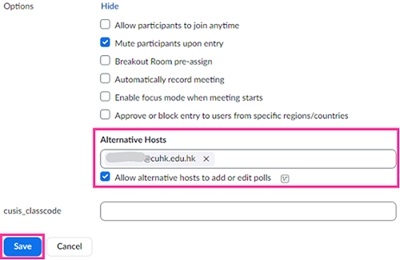
- The alternative host will receive an email letting them know that they have been added as an alternative host, as long as they have not disabled this email notification on CUHK Zoom web portal (https://cuhk.zoom.us).
For more, please refer to Zoom Help Center: Alternative host