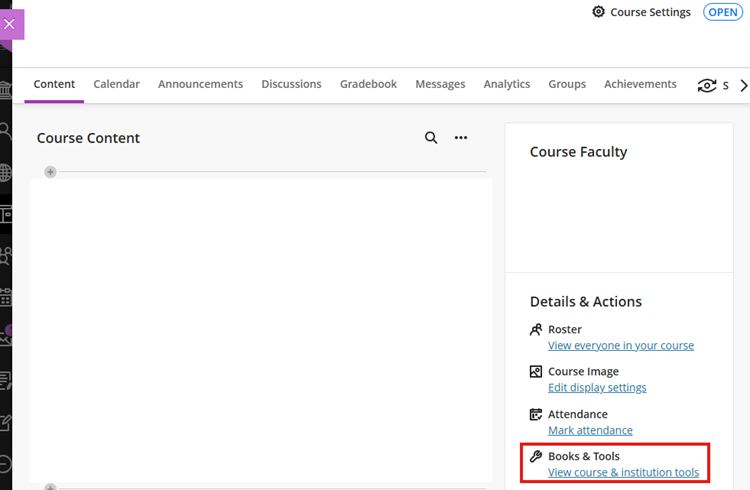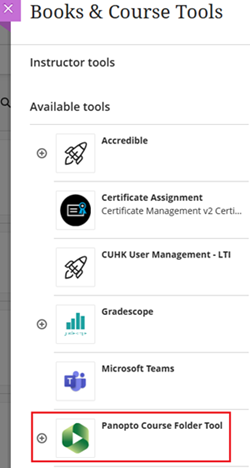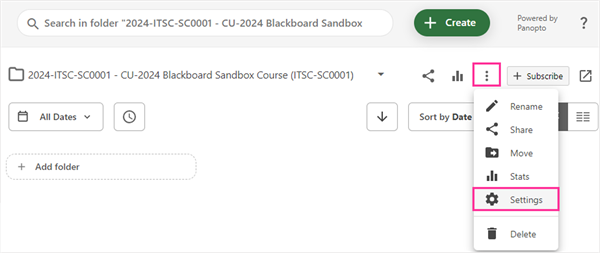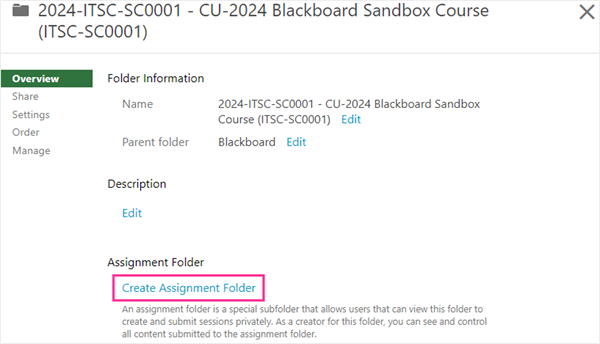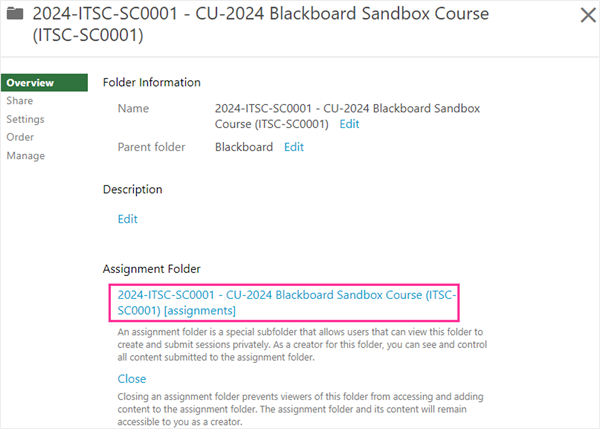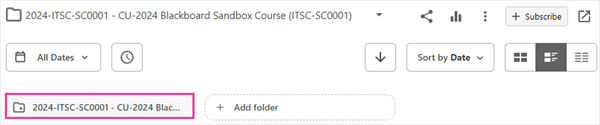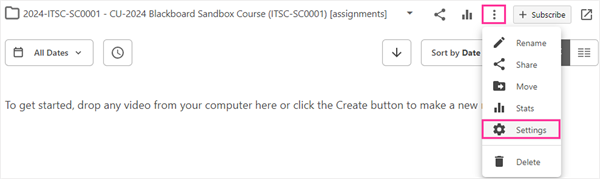Overview
- Panopto has been migrated to AWS Singapore region. The Cloud AWS system offers better performance and higher availability.
- This article shows the steps to create a video assignment folder on Panopto.
- Please also go through the remarks and best practices as well.
Step-by-Step instructions
Create assignment folder on Panopto
- Access "Panopto" in Blackboard Course.
- Ultra Course View
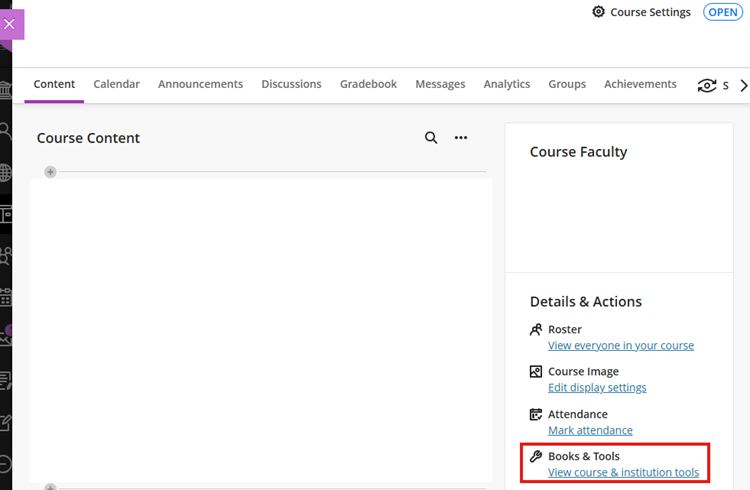
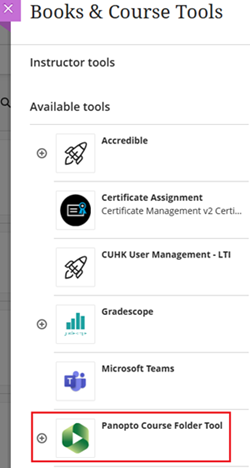
- Original Course View

- Ultra Course View
- Click on “More actions” and select "Settings".
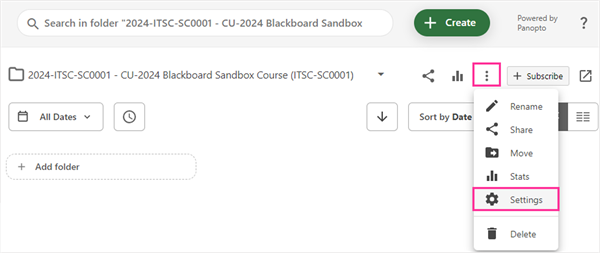
- Click on “Create Assignment Folder”.
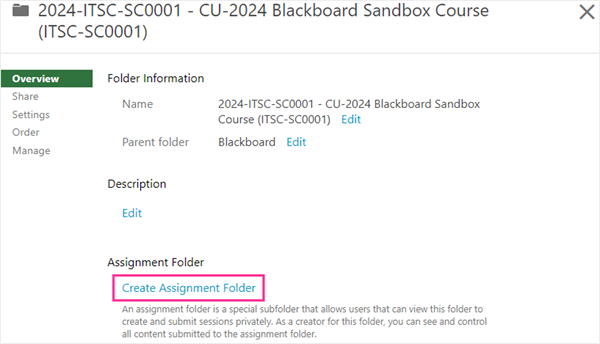
- The assignment folder is created. Close this page.
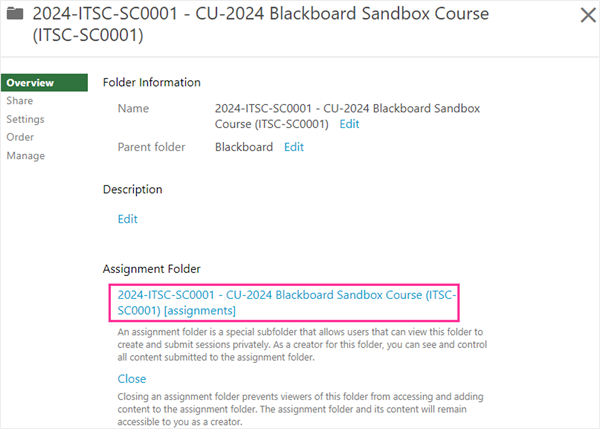
- Access "Panopto" in Blackboard Course.
Rename the assignment folder name (optional)
- Click on the assignment folder.
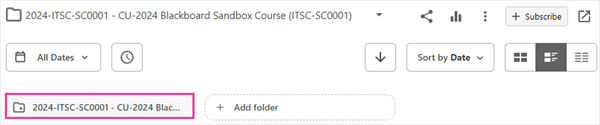
- You can edit the name of the assignment folder by accessing “More actions” and select "Settings" inside the folder.
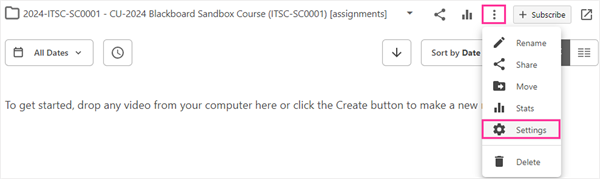
- Click on the assignment folder.
Remarks
- Creator can only create one assignment folder inside a folder.
- By default, students can only see their own videos in the assignment folder after the submission. Please remind students NOT to change the ‘Who has access’ option under ‘Share’. Changing the option can make the video accessible by anyone at CUHK, or even anyone with the link.
- If you want to allow viewers to see others' videos: Open the Settings menu for the Assignments folder and navigate to the Settings tab. Select the checkbox next to Allow viewers to see each other's sessions (Panopto Support: How to Allow Viewers to Record Videos Using Assignment Folders).
- No batch video files download.
Best Practices
- Create a trial Panopto Assignment folder for students to have a trial before the assignment submission.
- Divide students into groups for different submission deadlines to avoid uploading videos at the same time.
- If possible, ask students to reduce video size of the assignment. Shorten the video length for one file.
- Provide instructions for students to upload videos in correct format.
- Panopto Support: Learn About Supported Media File Types for Uploading
- Remind students to check if the video can be successfully processed the next day.
- Prepare contingency plan in case there are any issues regarding video assignment submission on Panopto. E.g. Students can upload their videos to cloud (e.g. OneDrive) and share the video link with you:
- OneDrive for Business
- Note: CUHK staff and students are separated groups under “The Chinese University of Hong Kong"
- Students have to share their videos as “Anyone with the link” with staff, or
- Staff can apply for a project account in “student cloud” to access the video
- OneDrive for Business