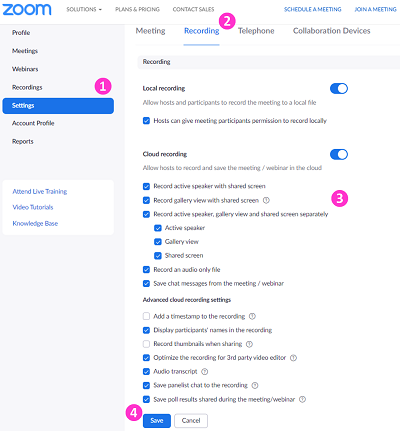Introduction
You can perform Cloud Recording or Local Recording in Zoom meetings.
This article focuses on Cloud recording.
- Host and co-host can start a cloud recording.
- The recording will start processing after the meeting is ended.
- Only the original host (not co-host or alternative host) can manage their cloud recordings.
Recording Gallery View
By default, gallery view is NOT recorded for Zoom cloud recording. Meeting hosts have to enable the setting on CUHK Zoom Portal (https://cuhk.zoom.us) in order to record the gallery view on the cloud.
Please notify your students and have their consent before recording gallery view.
- Sign in https://cuhk.zoom.us > “Settings” > “Recording”.
- Update the setting according to Zoom Support: Changing basic and advanced cloud recording settings.
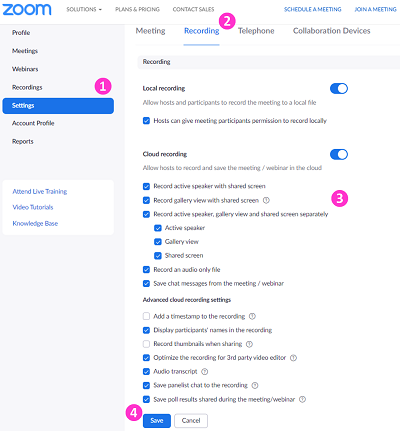
- Click “Save”.
The gallery view recording can only record a maximum of 25 participants. For more, please refer to Zoom Help Center: Recording Layout
Recording Chat
Zoom Support: Saving in-meeting chat
Recording in Breakout Rooms
Zoom Support: Managing meeting breakout rooms
Managing Cloud Recordings
Zoom Support: Managing and sharing cloud recordings
Special note: Time limits for idle meetings
- Please refer to Zoom Support: Understanding time limits for Zoom Meetings
- 1 host and 1 or more participants joined (including those who joined the waiting room and were not admitted). Only one person remains in the meeting. The meeting will end 40 minutes later if no one else joins.
- Please consider locking the meeting once it is started if you would only like to have one host in the meeting (e.g., for recording purpose and do not expect any participants to join).
Please contact us if you have questions: ITSC Service Desk (https://servicedesk.itsc.cuhk.edu.hk) / elearning@cuhk.edu.hk