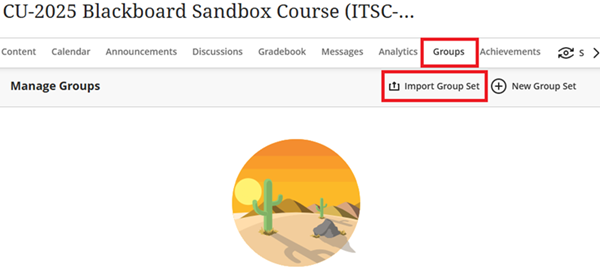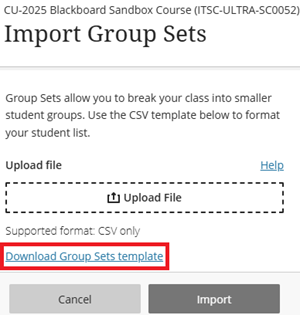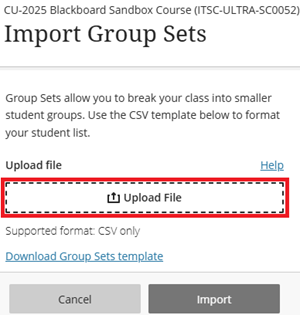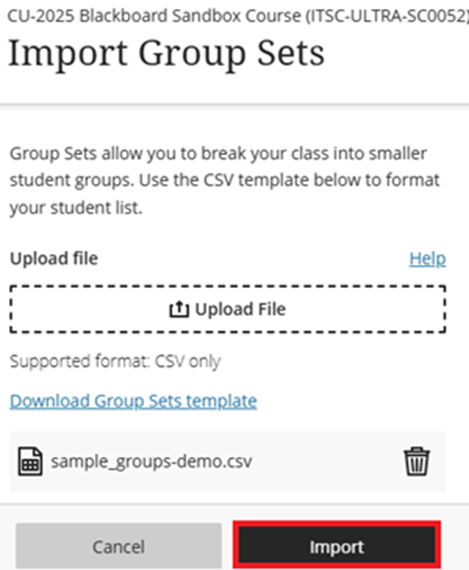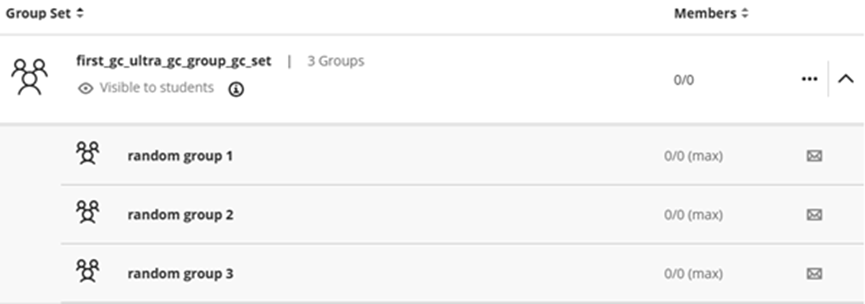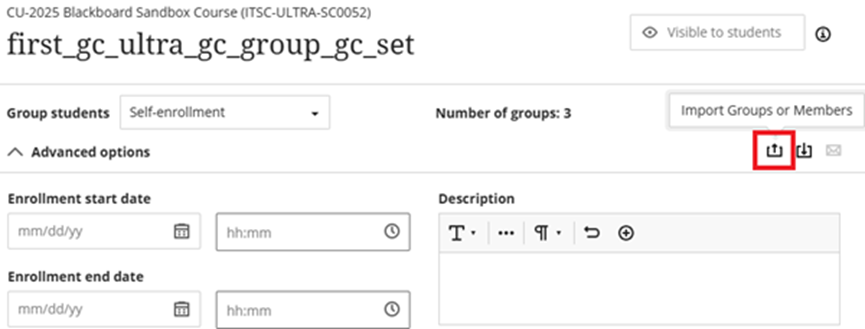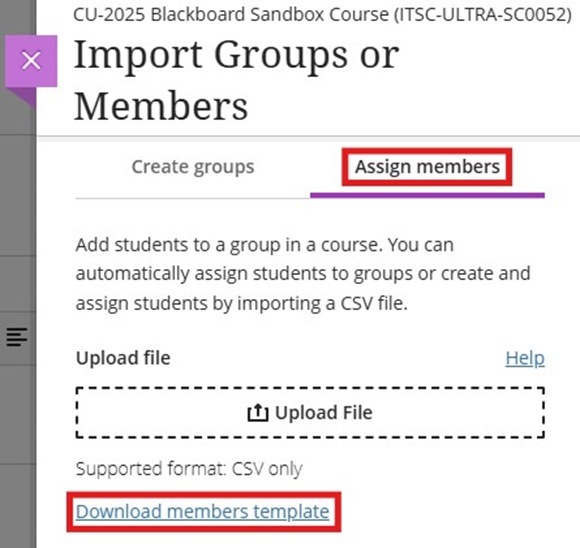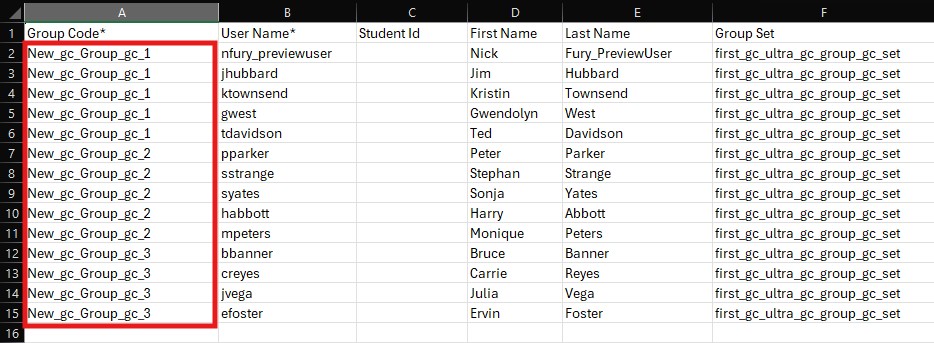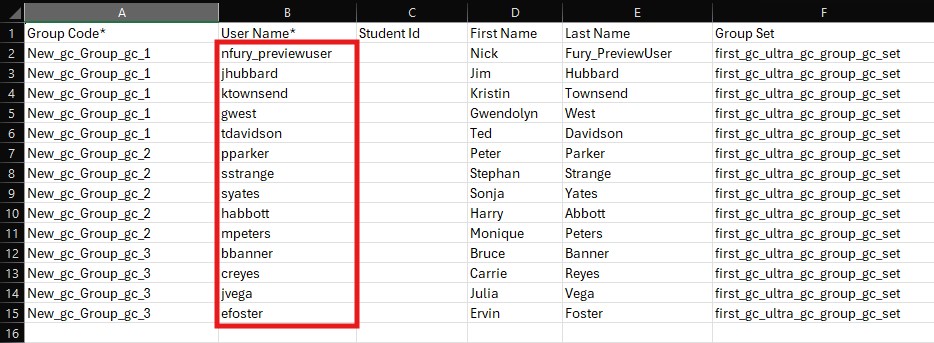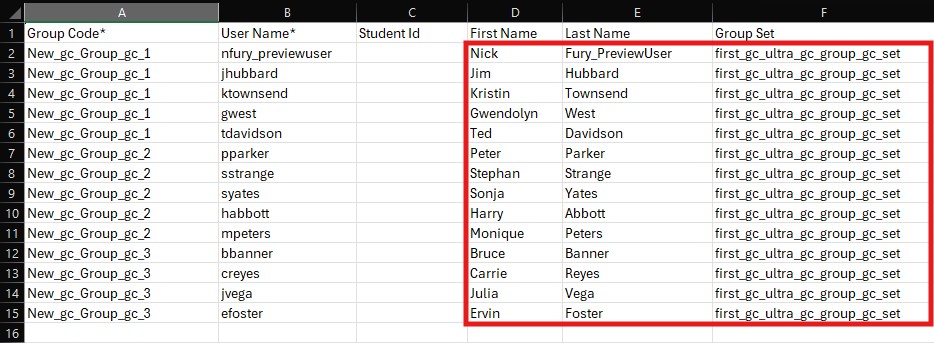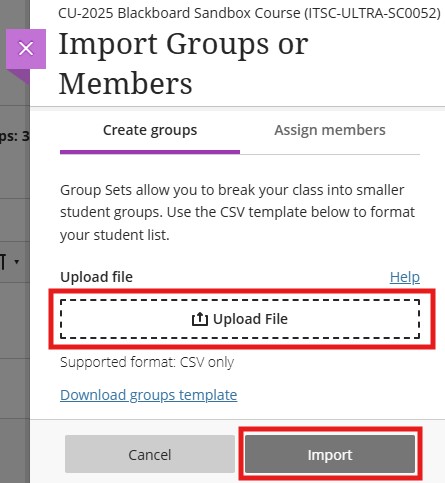Create a Group Set and Group(s)
- Access your course > Groups > Import Group Set.
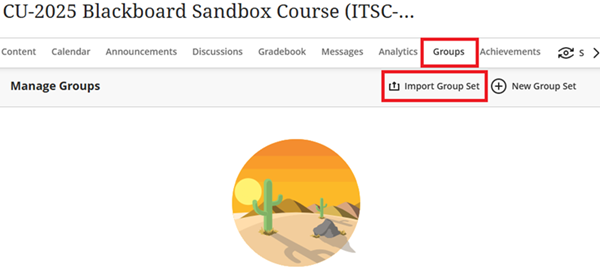
- Click Download Group Sets template.
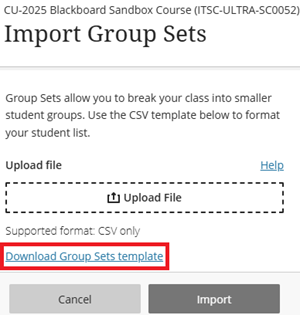
- Open the .csv file you have just downloaded and fill in the following information:

- Group Code (Mandatory field): Group codes are unique alphanumeric identifiers used only for import purposes. You can assign any group code you want.
- Title (Mandatory field): The name of the group within the group set.
- Description (Optional field): An optional field to provide a description of the group.
- Group Set (Mandatory field): To assign groups to which Group Set.
- Self Enroll (Mandatory field): Enter Y if you want students to be able to self enroll into groups; enter N if you want to assign students to groups yourself.
- After you have filled out the .csv file > Save the file > Return to Import Group Sets page. Click Upload File.
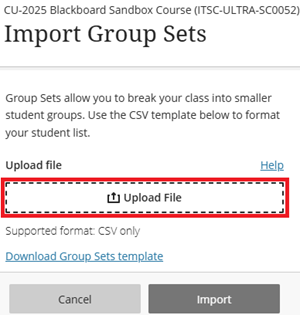
- Select the .csv file you have just filled > Import.
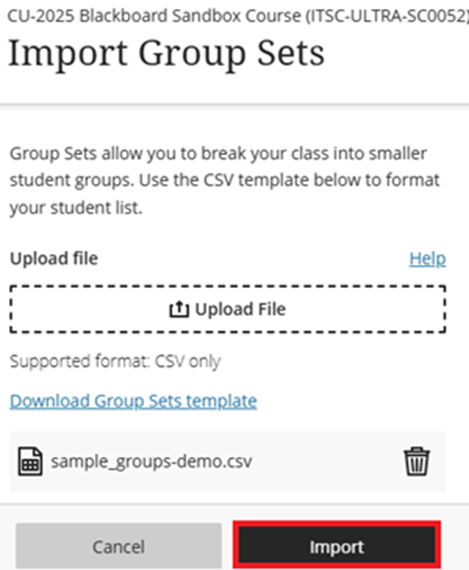
- Please wait until you have received an email notification from Blackboard saying groups import is completed. Refresh the page.
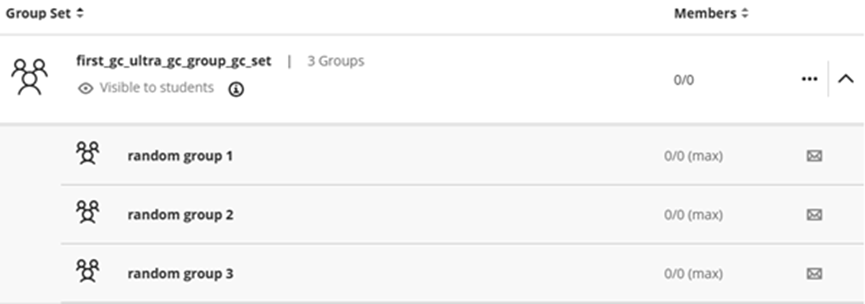
Create custom groups (many groups) and import group members
- Access the Group Set you have just created.
- Select Import Groups or Members.
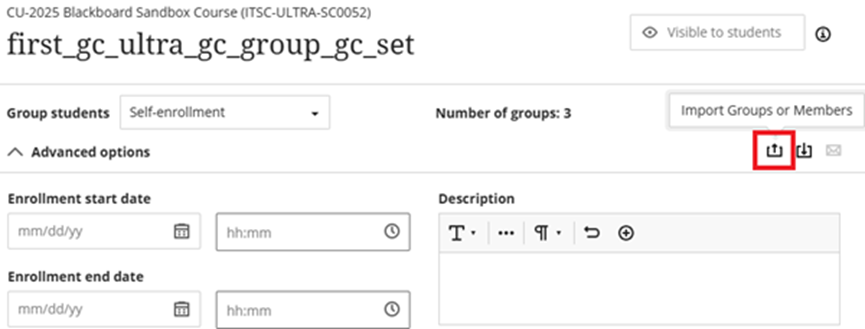
- Select Assign members > Click Download members template.
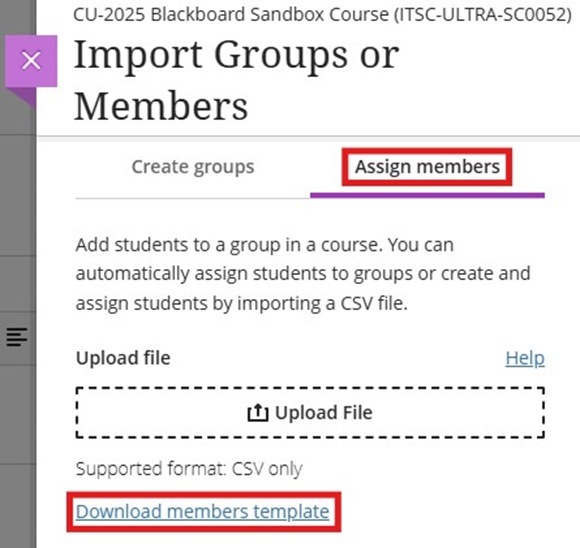
- Open sample_groupmembers.csv:
- Replace the values of Group Code.
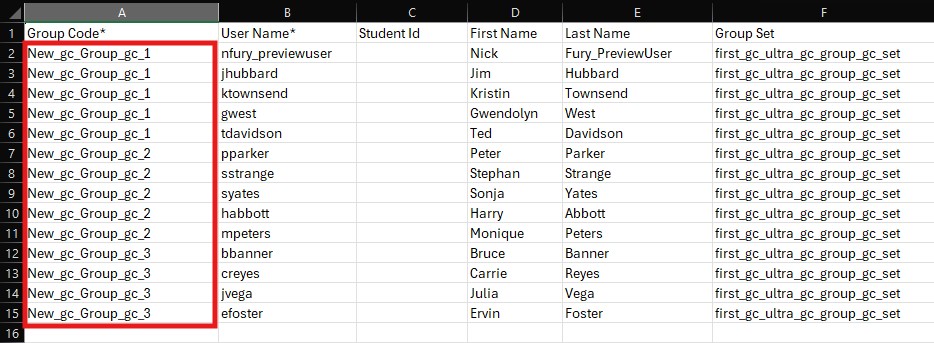
- Fill in with the Student ID under the column User Name.
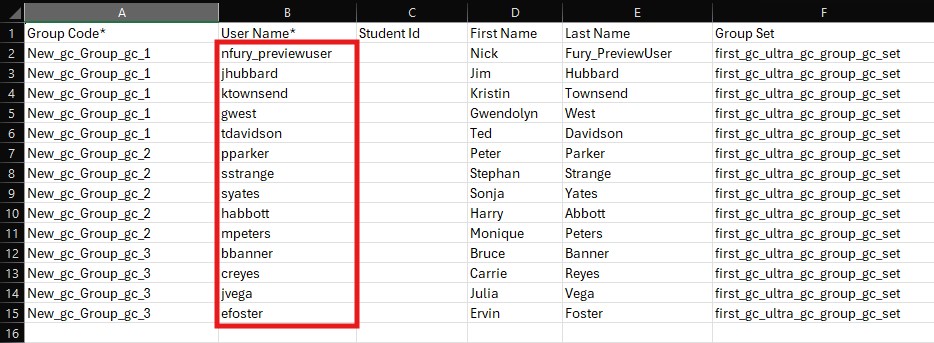
- Remove the following optional columns: Group Code, First Name and Last Name.
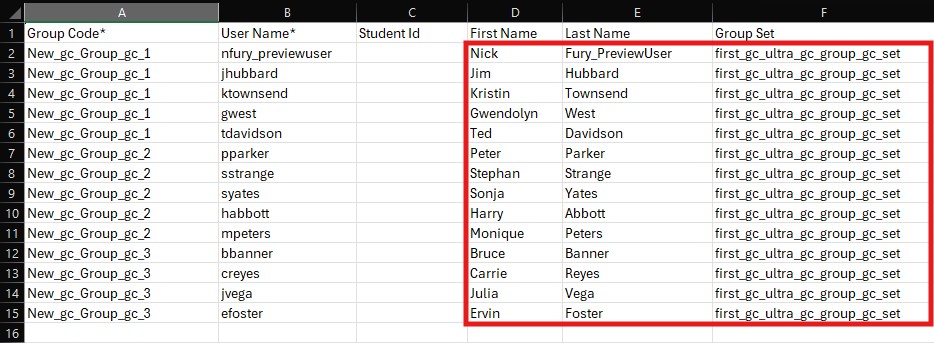
- Save the .csv file.
- Replace the values of Group Code.
- Return to Import Groups or Members page > Upload your File > Select Import.
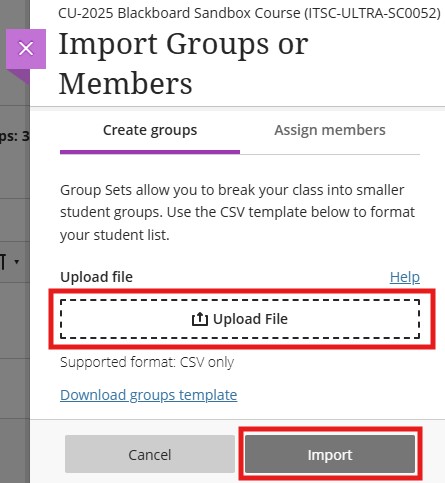
- Please wait for a while for the system to import > Then refresh your page to see the results.
For more, please visit Blackboard Help: Import and Export Groups and Members.
Contact us: ITSC Service Desk (https://servicedesk.itsc.cuhk.edu.hk) / elearning@cuhk.edu.hk