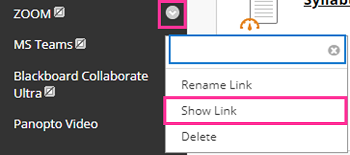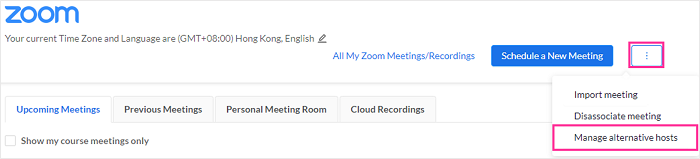Overview
The Zoom integration provides a convenient one-stop access for both teachers, TAs, support staff, and students. Teachers, TAs and support staff members can schedule, start and manage meetings there. Also, students can join Zoom meetings and access cloud recordings directly from Blackboard.
Special Notes:
- To access Zoom through Blackboard, new users must first activate their CUHK Zoom account by visiting https://cuhk.zoom.us (https://cuhk.zoom.com.cn/signin for users in mainland China). Click on "Sign in" and log in using your CUHK email (alias@cuhk.edu.hk or StudentID@link.edu.hk) and OnePass password. Furthermore, starting from January 26, 2024, CUHK Zoom for Education accounts have been transitioned to Zoom One for Education (Enterprise Essentials) accounts. Licenses that have not been used for three months will be removed. To regain the license, please sign in at https://cuhk.zoom.us.
- The meeting will still run under the user account who scheduled the meeting.
- Zoom does not allow a user to host over two concurrent meetings . If the host schedules more than two meetings for the same time, and the third meeting is started by the alternative host or participants (if join before host is enabled), the following issue will occur: Zoom Help Center: Can I host concurrent meetings?
- People who are not enrolled in the Blackboard Course can still access the Zoom meeting if they have got the meeting link, or meeting ID and passcode.
Steps:
- Make the menu item "ZOOM" available to students by clicking "Show Link".
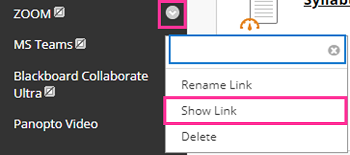
- Students will be able to see the link when it looks like this. Click this link to schedule and manage your Zoom meetings.
- You can manage alternative hosts of all the meetings scheduled under this course by inputting their CUHK email addresses in “Manage alternative hosts”.
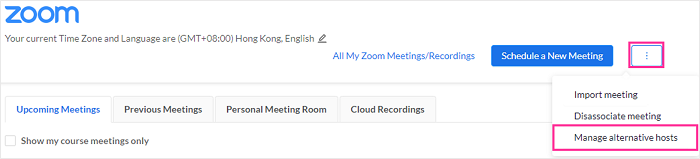
- To schedule a meeting, access Zoom’s interface and then click on Schedule a New Meeting under Upcoming Meetings. The options are similar to how you schedule a new meeting in CUHK ZOOM Portal at https://cuhk.zoom.us. After the meeting has been scheduled, you can start / edit / delete the meetings as needed. For more about scheduling meetings, please refer to:
- Zoom Help Center: Scheduling meetings
- CUHK EdTech Help Center: Scheduling meetings
- Remember to remind students to click on "ZOOM" on the course menu and use the "Join" button of the meeting under "Upcoming Meetings" to join the meeting.
- Instructor and TA/Support Staff can access and view the recordings (which are passcode protected) on the Zoom's interface.