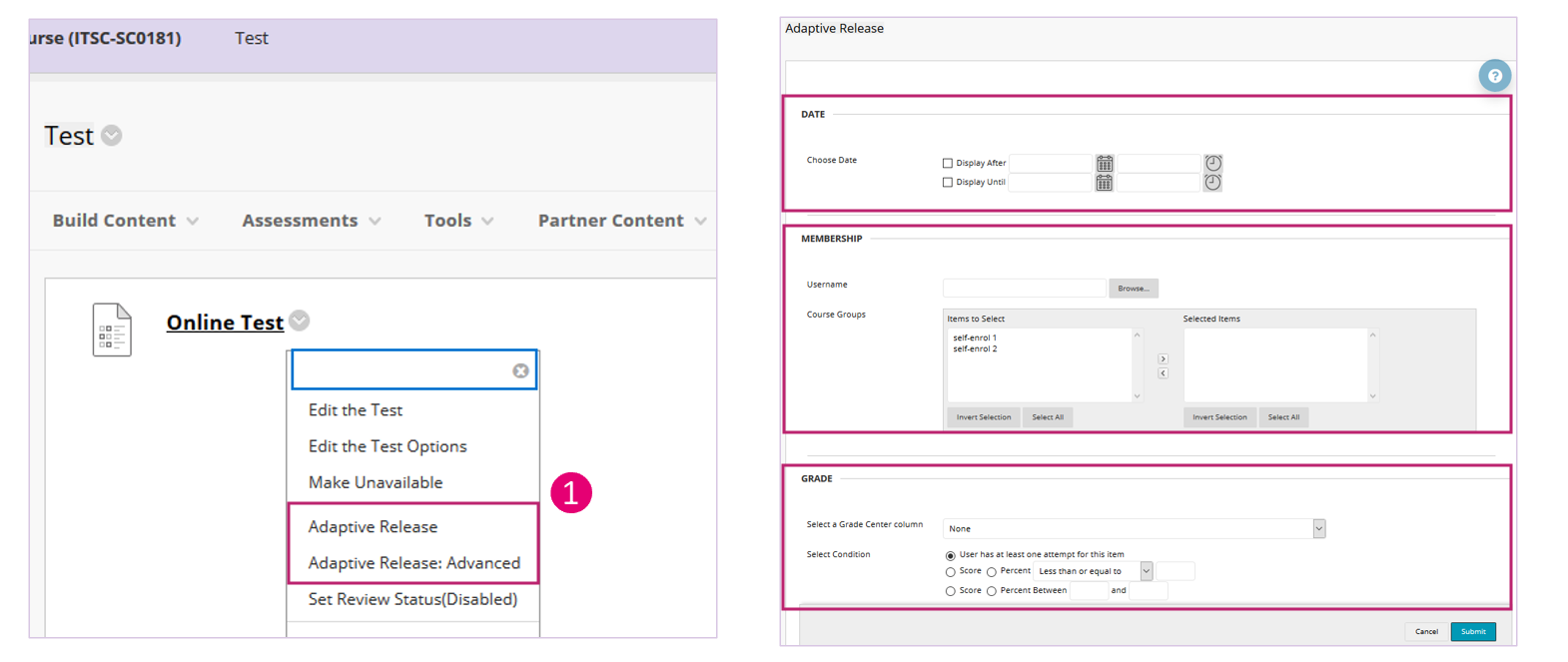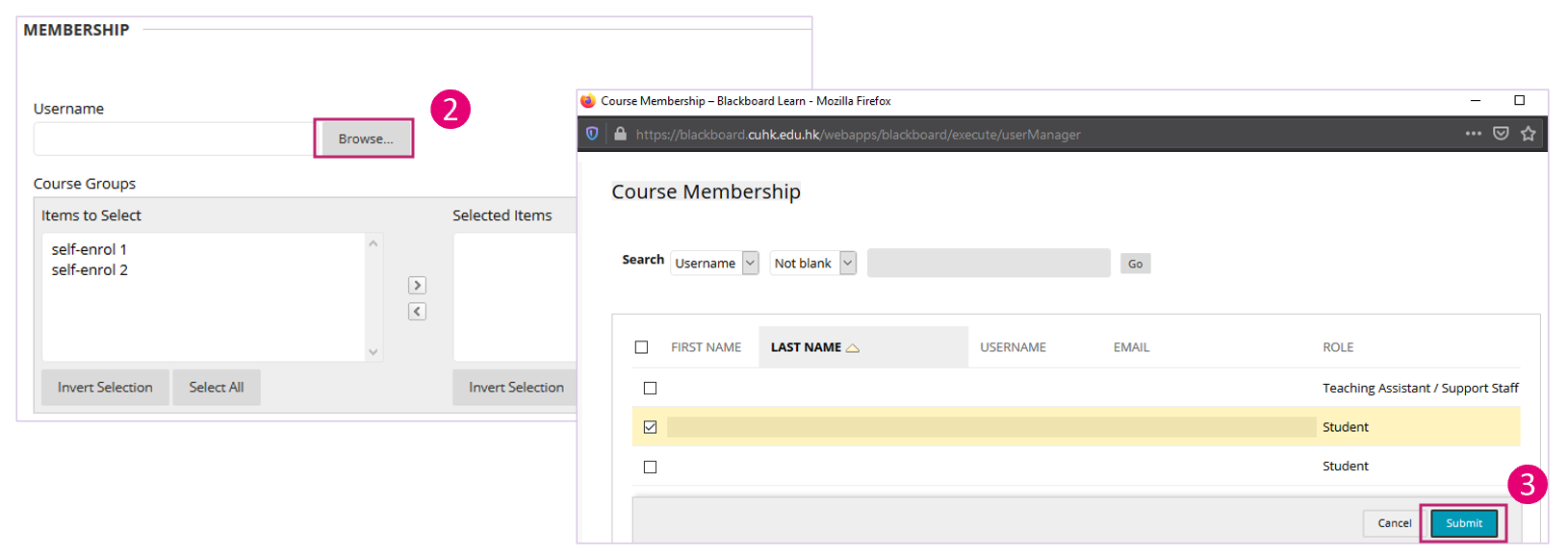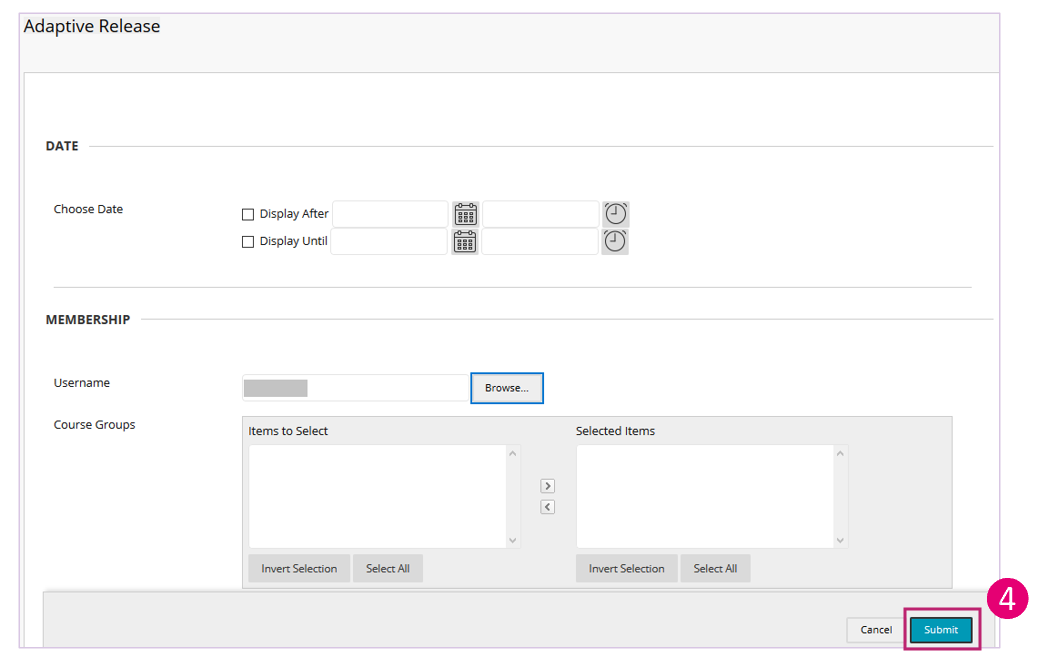Overview
- You can use release conditions to define when students can view and access course content.
Steps:
Note: if needed, please consider making the item unavailable (Blackboard Help) before you apply adaptive release to it.
Ultra Course View
Please refer to Blackboard Help: Content Release Conditions
Original Course View
- Access an item's menu and select “Adaptive Release”. You can add one or more than one criterion.
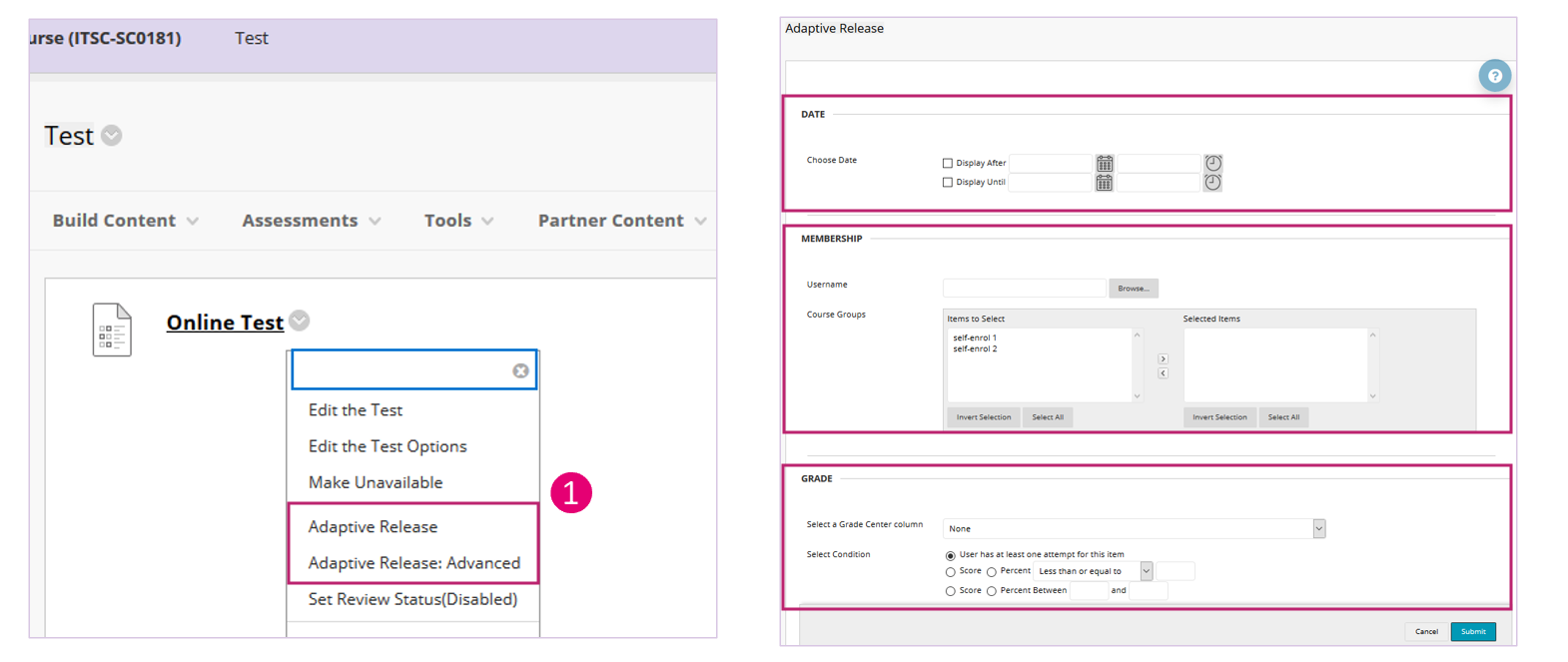
- If you want to restrict the item to a / a group of user(s), click “Browse” under MEMBERSHIP section. You will see a pop-up window.
- Click the checkbox(es) to select the user(s). Then click “Submit”.
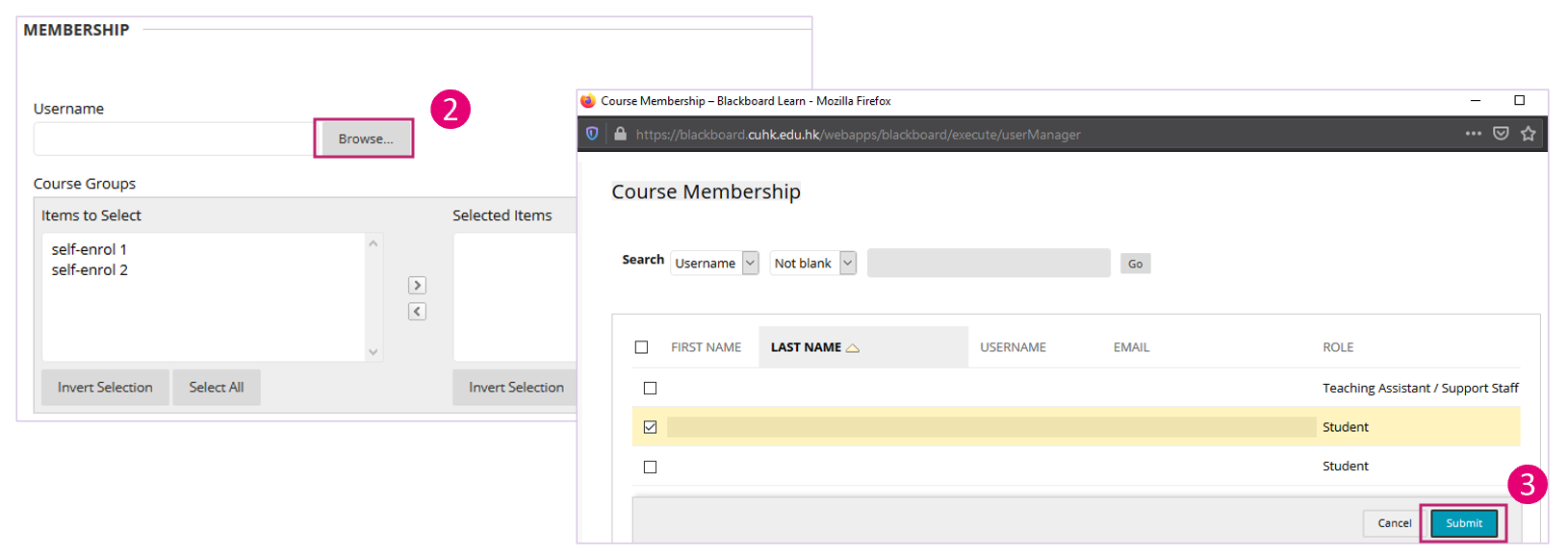
- Click “Submit” on the Adaptive Release page to confirm the change(s).
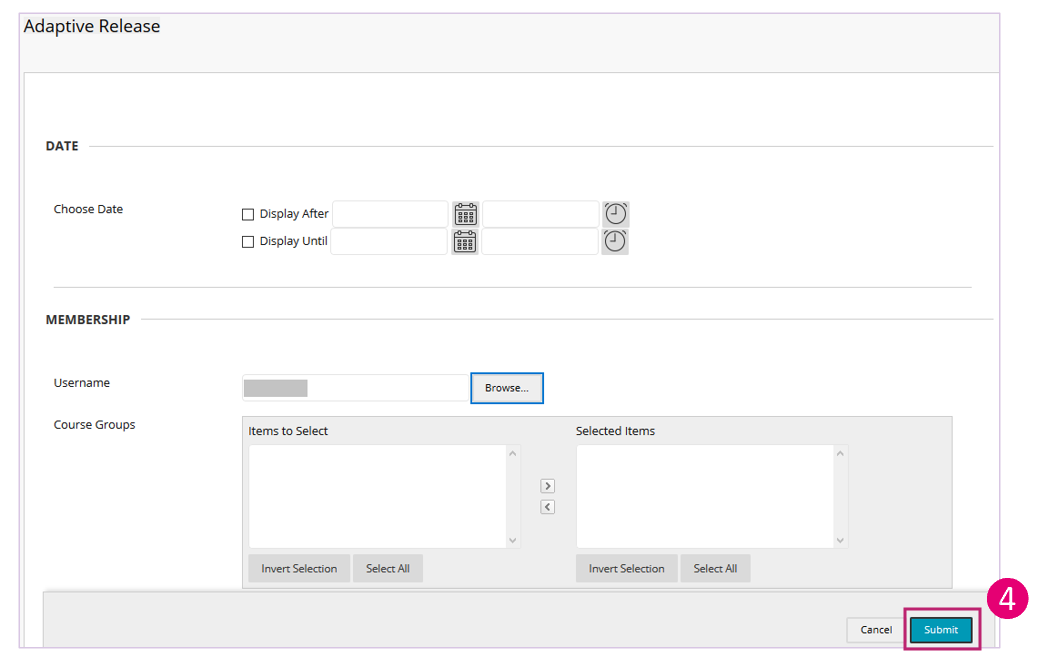
- If you have made the item unavailable before you applied adaptive release, please update the setting (Blackboard Help) so that students who meet the criteria can access it.
- You can check the visibility of the item using "User Progress".
Contact us: elearning@cuhk.edu.hk / ITSC Service Desk (https://servicedesk.itsc.cuhk.edu.hk)