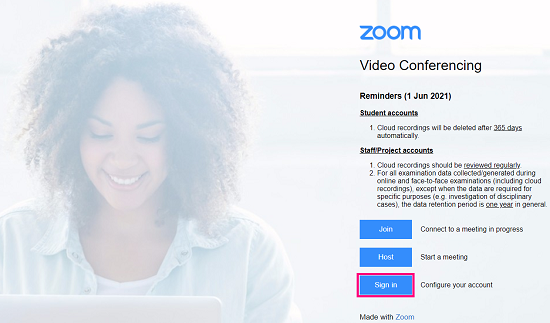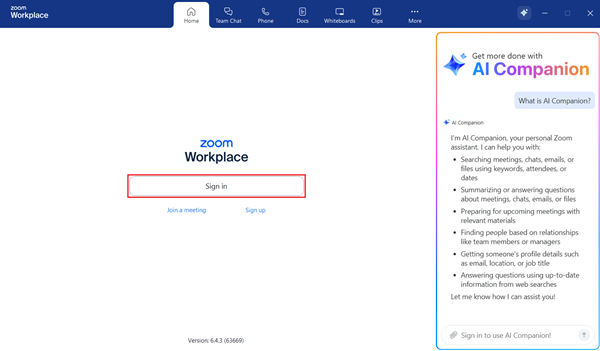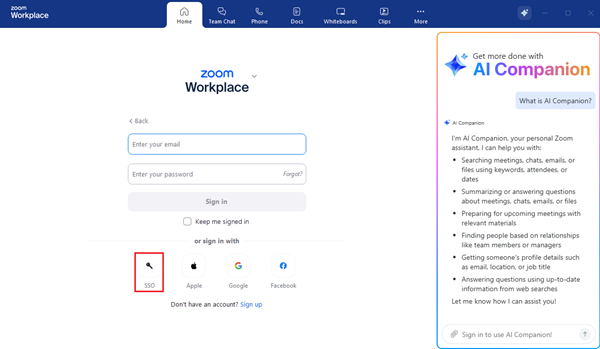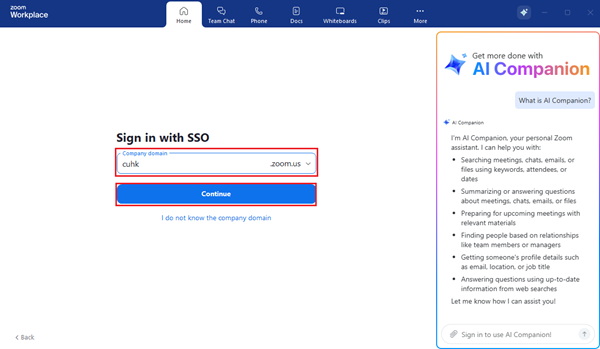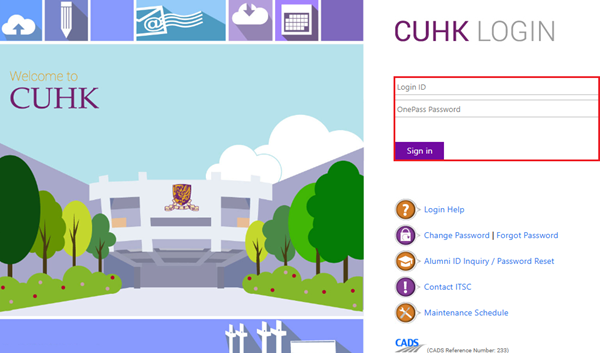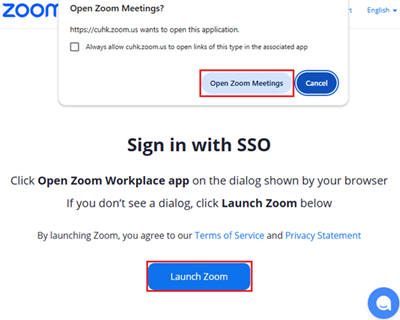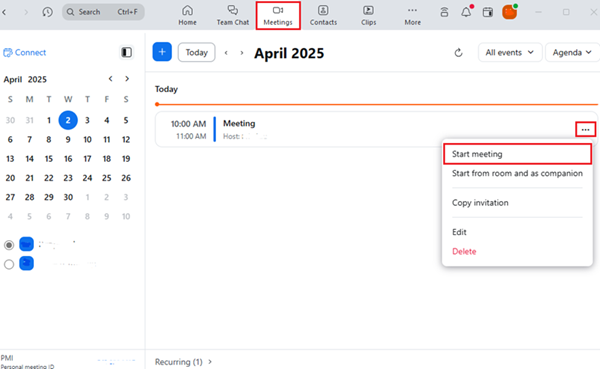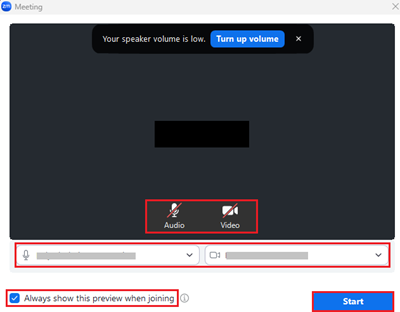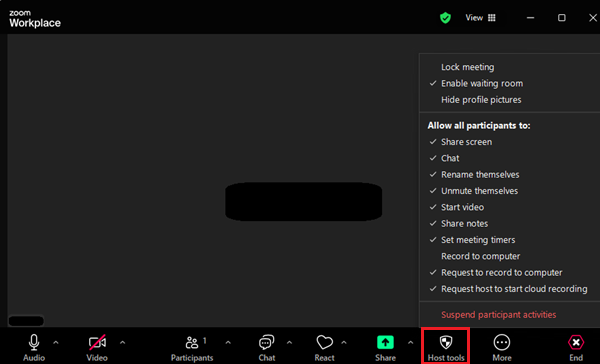Overview
- The University has selected Zoom as the primary platform to support synchronous teaching and learning activities. Zoom is trusted by universities and well received by users around the world (including mainland China). Despite its rich features, most users find it very easy to use.
- Zoom One for Education Enterprise Essentials plan is assigned to CUHK staff users when they sign in to Zoom with SSO (company domain: cuhk.zoom.us) using CUHK Login: Meeting (capacity: 500), Webinar (attendee capacity: 500), unlimited Whiteboard, and Translated Captions.
- Special arrangement has to be made by ITSC to allocate a large meeting license, which allows up to 1000 participants. Apart from “Meeting”, ZOOM can conduct “Webinar” which allows up to 10,000 participants. “Meeting” and “Webinar” have different functionality. For more about special license, please refer to this page.
- Licenses that have not been used for three months will be removed. To regain the license, please sign in at https://cuhk.zoom.us.
System Requirements
System Requirements (e.g. bandwidth) and Equipment Suggestions:
Security
Time limits for idle meetings
- Please refer to Zoom Support: Understanding time limits for Zoom Meetings
- 1 host and 1 or more participants joined (including those who joined the waiting room and were not admitted). Only one person remains in the meeting. The meeting will end 40 minutes later if no one else joins.
- Please consider locking the meeting once it is started if you would only like to have one host in the meeting (e.g., for recording purpose and do not expect any participants to join).
Special Notes for China Access
- If users in Mainland China cannot access https://cuhk.zoom.us, please try the Pilot CUHK VPN Add-On service.
- In case users are located in China and have problem in accessing "https://cuhk.zoom.us/..." when viewing ZOOM recordings, please try using "https://cuhk.zoom.com.cn/..." (e.g. https://cuhk.zoom.com.cn/signin, https://zoom.com.cn/download)
- zoom.cn has NO relationship with the Zoom service subscribed by CUHK
Quickstart Instructions
-
Account activation
- Launch a web browser, go to https://cuhk.zoom.us (https://cuhk.zoom.com.cn/signin for users in mainland China).
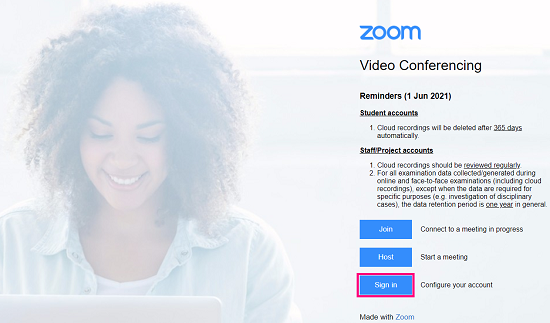
- Click Sign in and login via CUHK Login with CUHK email alias and OnePass password. 2FA (DUO Two Factor Authentication) is required.
- Launch a web browser, go to https://cuhk.zoom.us (https://cuhk.zoom.com.cn/signin for users in mainland China).
-
Schedule a meeting
- Method 1: Via Zoom LTI on Blackboard. For more, please refer to CUHK EdTech Help Center: Blackboard's ZOOM Integration
- Method 2: Via CUHK Zoom Portal (https://cuhk.zoom.us). For more, please refer to Zoom Help Center: Scheduling meetings (Web)
- For more about the meeting options, please go through CUHK EdTech Help Center: Scheduling meetings
- Please note the Meeting ID expiration rules: Zoom Help Center: Meeting and Webinar IDs
-
Sign in Zoom client to start a meeting
- Download and Install Zoom client from Zoom: Download Center. It is recommended to use the Zoom desktop client since certain features may not be fully supported in the Zoom mobile app.
- Before you start a meeting, please check if the app is updated. For more: Zoom Help Center: Updating Zoom to the latest version.
- Click Sign In.
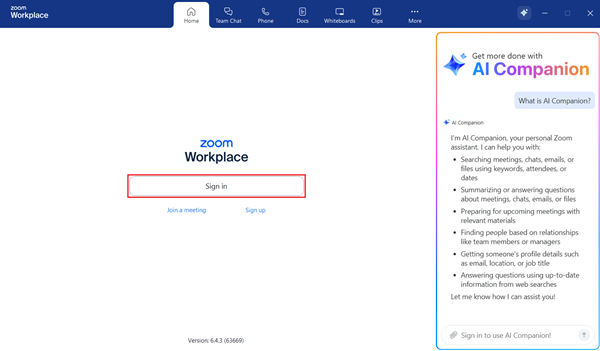
- Select SSO.
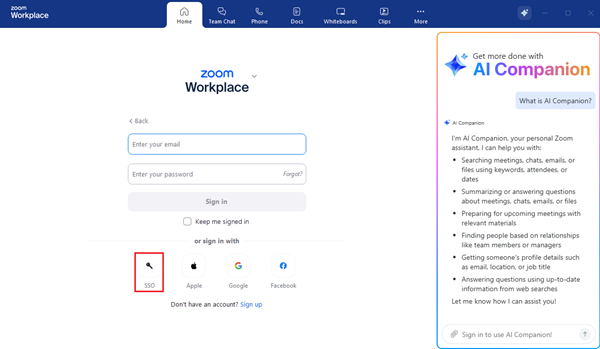
- Enter "cuhk" as the company domain, and then click Continue. Login via CUHK Login with CUHK email alias and OnePass password.
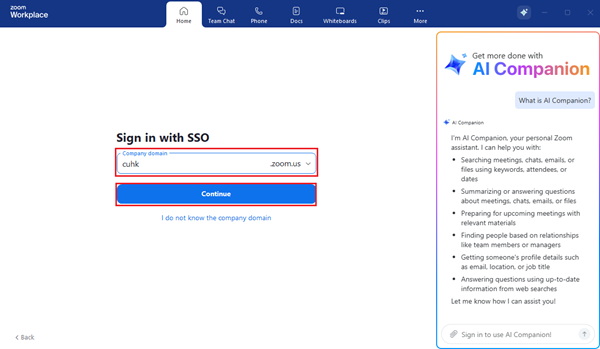
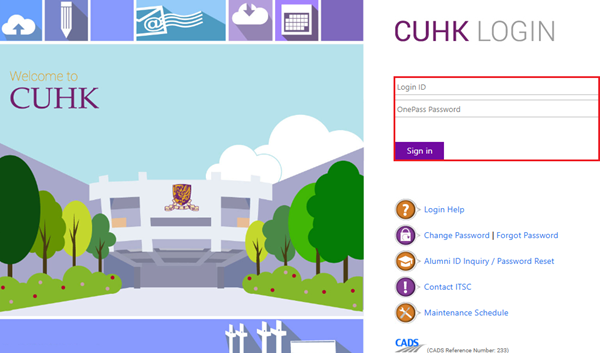
- Click Open Zoom Meetings or Launch Zoom to open Zoom.
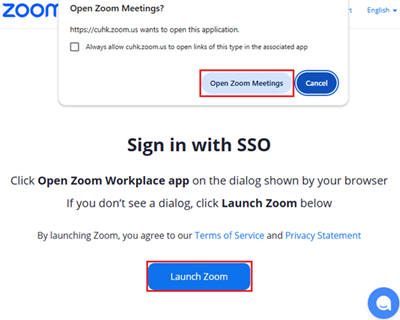
You could also refer to the videos below:
- Zoom - CUHK Login - Desktop Client (Win)
- Zoom - CUHK Login (iPhone)
- Zoom - CUHK Login & ad hoc Meeting - Android
-
Start a meeting
- After signing in, Go to Meetings > Select one of your meetings > Option (three dots) > Start meeting.
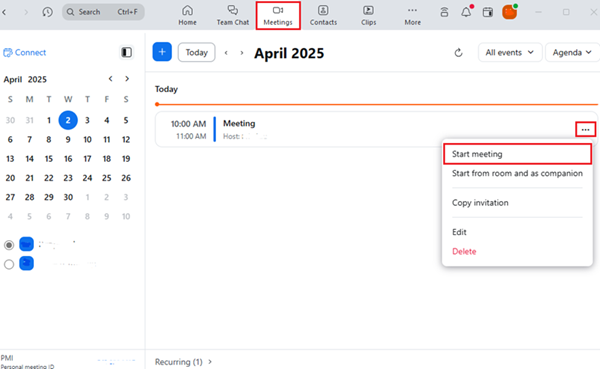
- Select the Audio and Video settings. You could consider selecting Always show this preview when joining. Click Start to start the meeting.
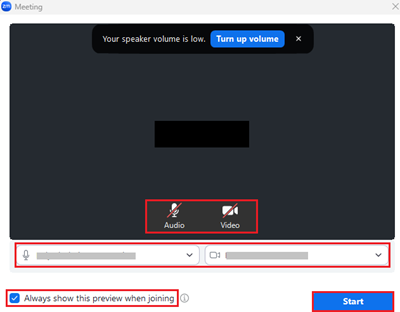
- Select Host tools to check the in-meeting security options: Zoom Help Center: In-meeting security options.
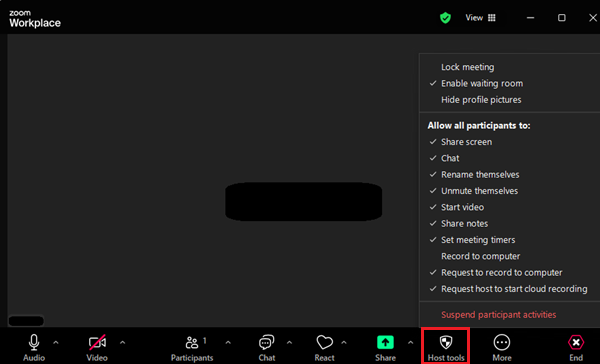
- After signing in, Go to Meetings > Select one of your meetings > Option (three dots) > Start meeting.
To learn about the features of Zoom Meetings, please refer to CUHK Help Center: ZOOM: Features
ZOOM Help Center and Zoom Blog
- Schedule a meeting
- Join a meeting (Join a test meeting)
- Host and co-host controls in a meeting
- Zoom Support: Zoom Releases by Product
- More Zoom Support: https://support.zoom.us/hc/en-us
- Zoom Blog
ZOOM Training
- Introduction to Blackboard, Zoom and Panopto (Recording - 2022 Aug)
- Zoom for Teachers (1 hour, ZOOM walk-through) (Recording - 2021 Aug)
ZOOM Features Highlights (2021/22)
ZOOM Features Highlights (2020/21)
- ZOOM Accessibility - Automatic Transcripts
- ZOOM Integration in Blackboard Course
- ZOOM's Scheduling Tracking Fields
- uReply - Attendance Beta
- "Automatic upload of ZOOM cloud recording to Panopto Cloud" feature (requires Blackboard, and ZOOM)
Additional Resources
- For more Zoom Instructor Resources, please click here.
- Related resources on eLearning@CUHK: