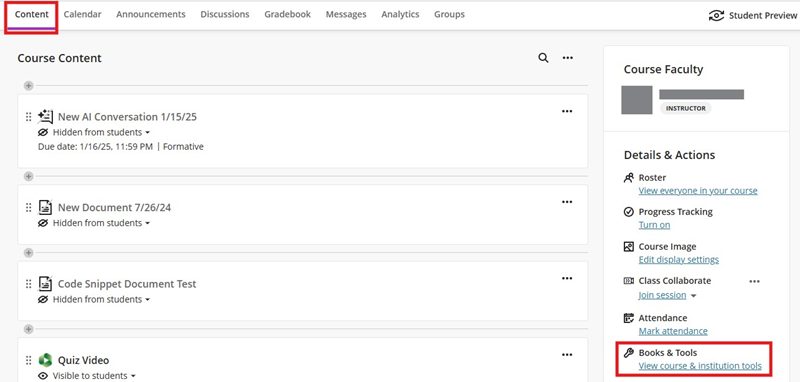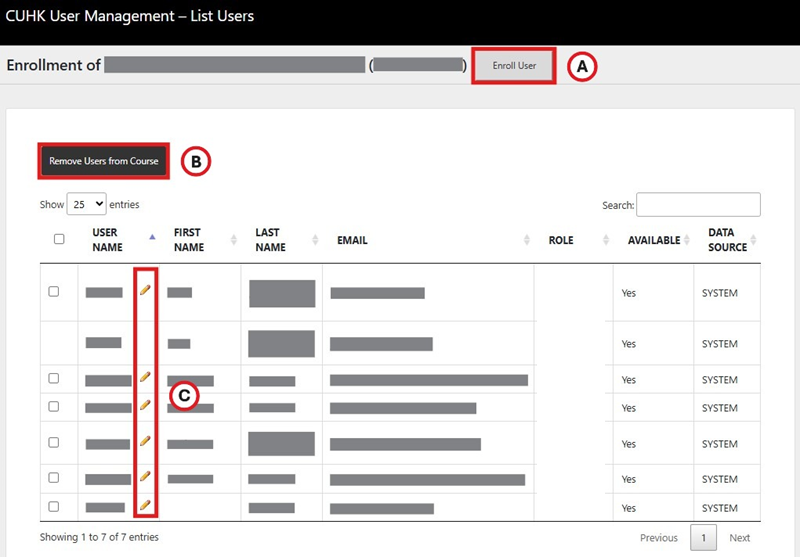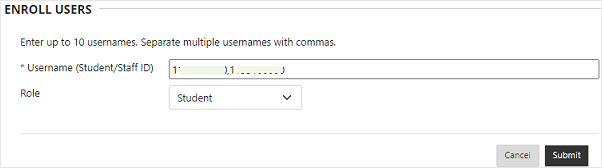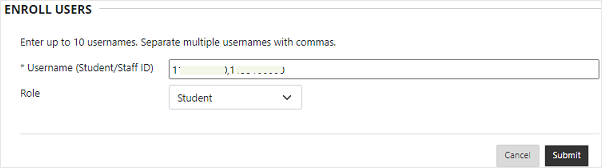Overview
With CUHK User Management tool, Instructors and TA/Support Staff can:
- Enroll Users
- Remove Users
- Change User Role
- Change User Availability
Reminder:
- Changes made under Blackboard CUHK User Management Tool will NOT synchronize with / update by CUSIS (e.g., You have enrolled a student in your Blackboard Course before or during Add/Drop period, the student will still be there even s/he has dropped the course on CUSIS).
- You could submit your requests to elearning@cuhk.edu.hk / ITSC Service Desk (Instructions), especially when you need to add over 10 users to your course site(s). Please make use of this template for batch enrollment.
Steps (Ultra Course View)
- Access your course, then proceed to Content > Books & Tools > View course & institution tools.
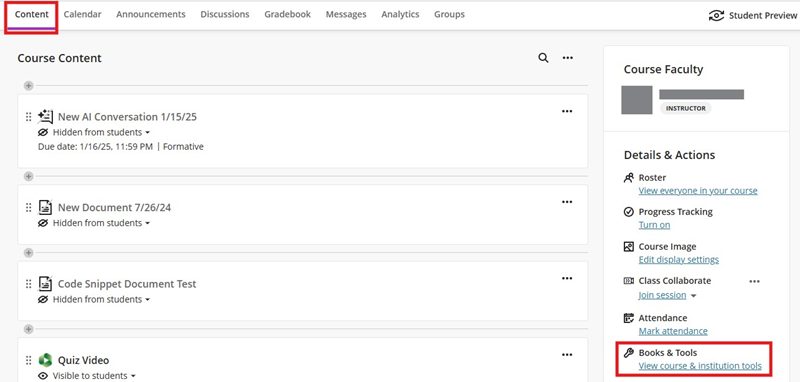
- Then, select CUHK User Management – LTI.

- Once you have reached the page of CUHK User Management, you can:
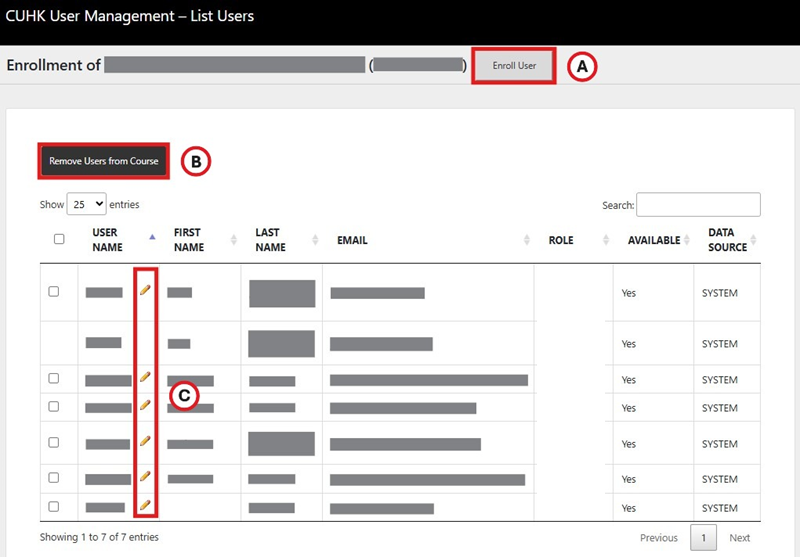
- Enroll users: Check the user list on this page and make sure the users are not on the list. Then, click Enroll User and input Staff/Student IDs to add (a) students, (b) instructors and/or (c) TA/Support Staff to your course site. If you need to enroll multiple users, please separate their usernames with comma(s).
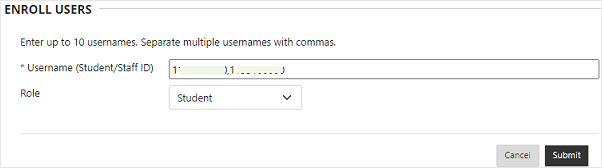
- Remove users: Select users. Click Remove Users from Course to remove users from your course.
- When you remove users from a course, the system will delete all associated user data from the course.
- You cannot remove users added by CUSIS-Blackboard synchronization. Change Available to No using the Pen icon to stop the user(s) from accessing the Blackboard course site.
- Change user role / availability: Click the Pen icon to edit the user's role and/or availability if needed.
- Enroll users: Check the user list on this page and make sure the users are not on the list. Then, click Enroll User and input Staff/Student IDs to add (a) students, (b) instructors and/or (c) TA/Support Staff to your course site. If you need to enroll multiple users, please separate their usernames with comma(s).
Steps (Original Course View)

- Access your course, then proceed to Course Management > Control Panel > Course Tools > CUHK User Management - LTI.
- Enroll users: Check the user list on this page and make sure the users are not on the list. Then, click Enroll User and input Staff/Student IDs to add (a) students, (b) instructors and/or (c) TA/Support Staff to your course site. If you need to enroll multiple users, please separate their usernames with comma(s).
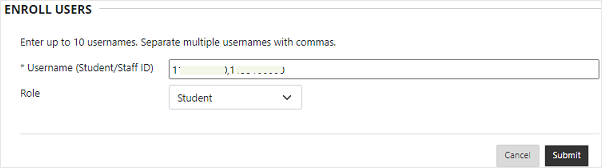
- Remove users: Select users. Click Remove Users from Course to remove users from your course.
- When you remove users from a course, the system will delete all associated user data from the course.
- You cannot remove users added according to CUSIS information from a Blackboard course site. Update “Available” to “No” using the “Pen” icon to stop the user(s) from accessing the Blackboard course site.
- Change user role / availability: Click the “Pen” icon to edit the user’s role and availability if needed.
Contact us: ITSC Service Desk (https://servicedesk.itsc.cuhk.edu.hk) / elearning@cuhk.edu.hk