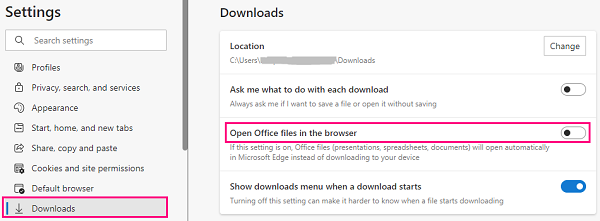Microsoft Edge now offers the ability to open office files in the browser using Microsoft's office.com. When this option is enabled, Office documents opened from Blackboard Learn SaaS cause an error.
Either an HTTP 404 error appears:

Or the Word online application opens but displays the message "Sorry, there was a problem and we can't open this document. If this happens again, try opening the Document in Microsoft Word."

Workaround
- Use "Save as" to download the file and open it using desktop applications.
- Use another browser to access the files on Blackboard.
- Open ‘Settings’ in Edge, select ‘Downloads’, then set ‘Open Office files in the Browser' to Off.
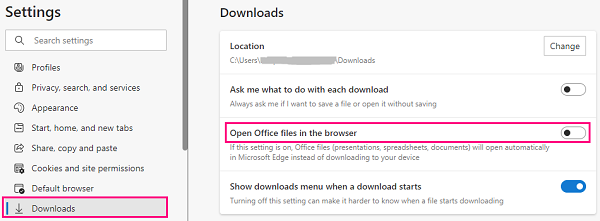
Reference: Behind the Blackboard: Errors Opening Office Documents in Microsoft Edge with the "Open Office files in the Browser" Option Enabled
Please contact us at elearning@cuhk.edu.hk or ITSC Service Desk (https://servicedesk.itsc.cuhk.edu.hk) if you have questions.