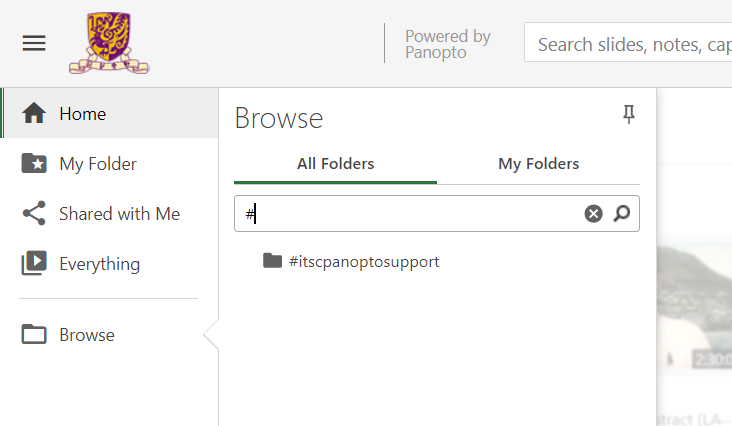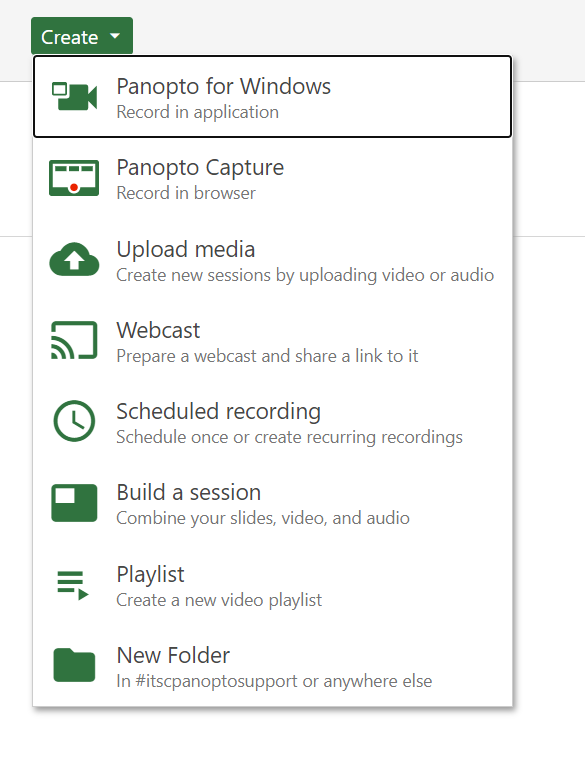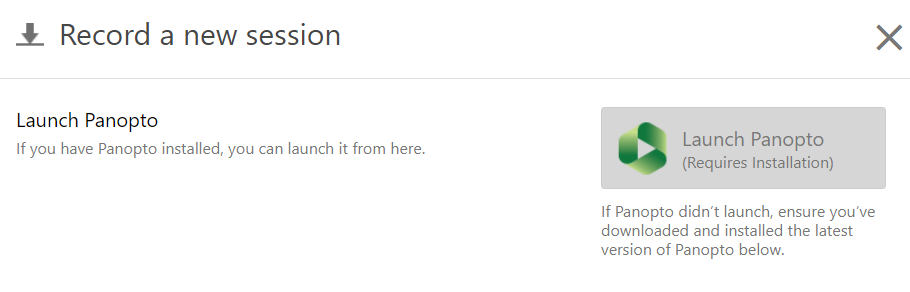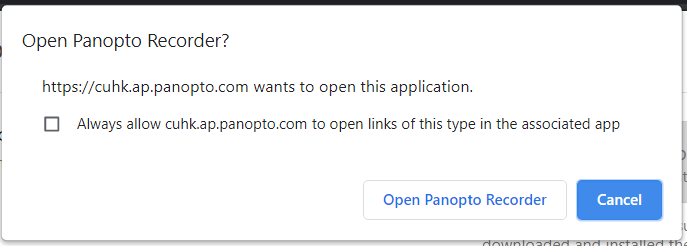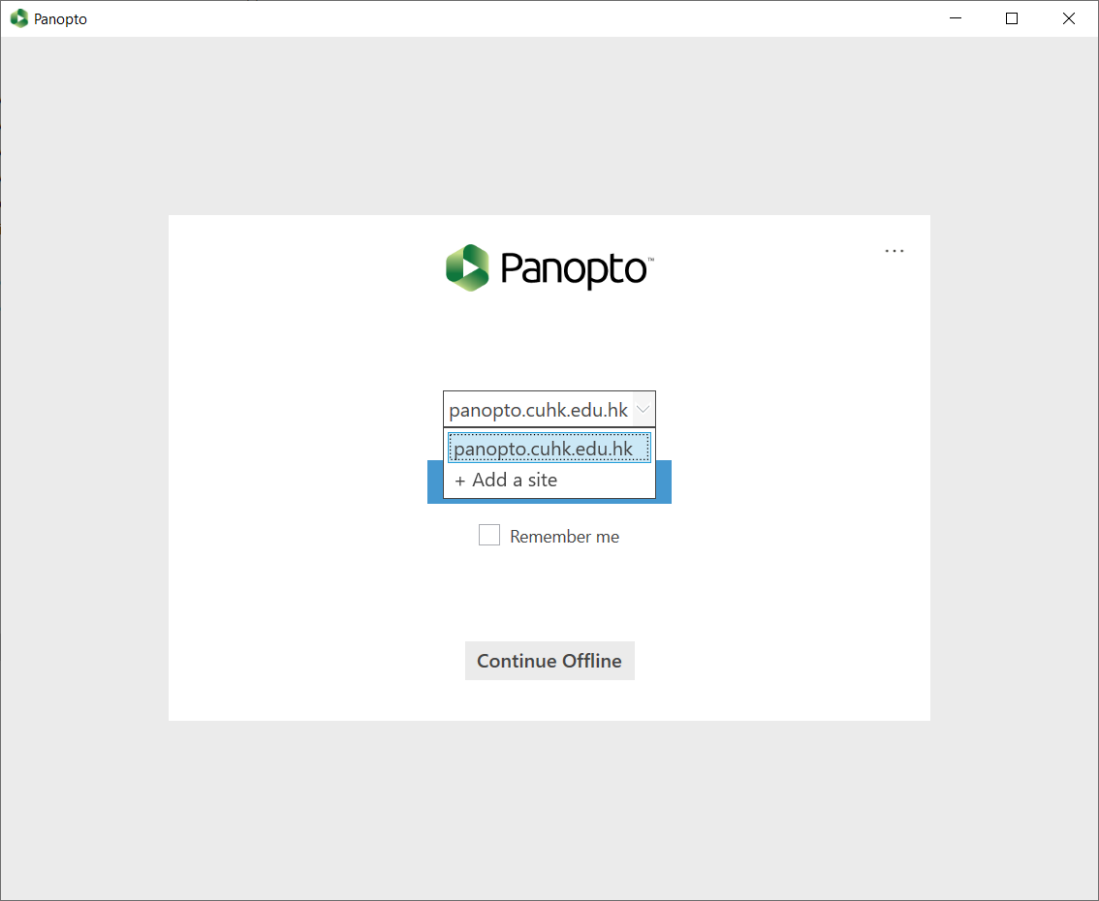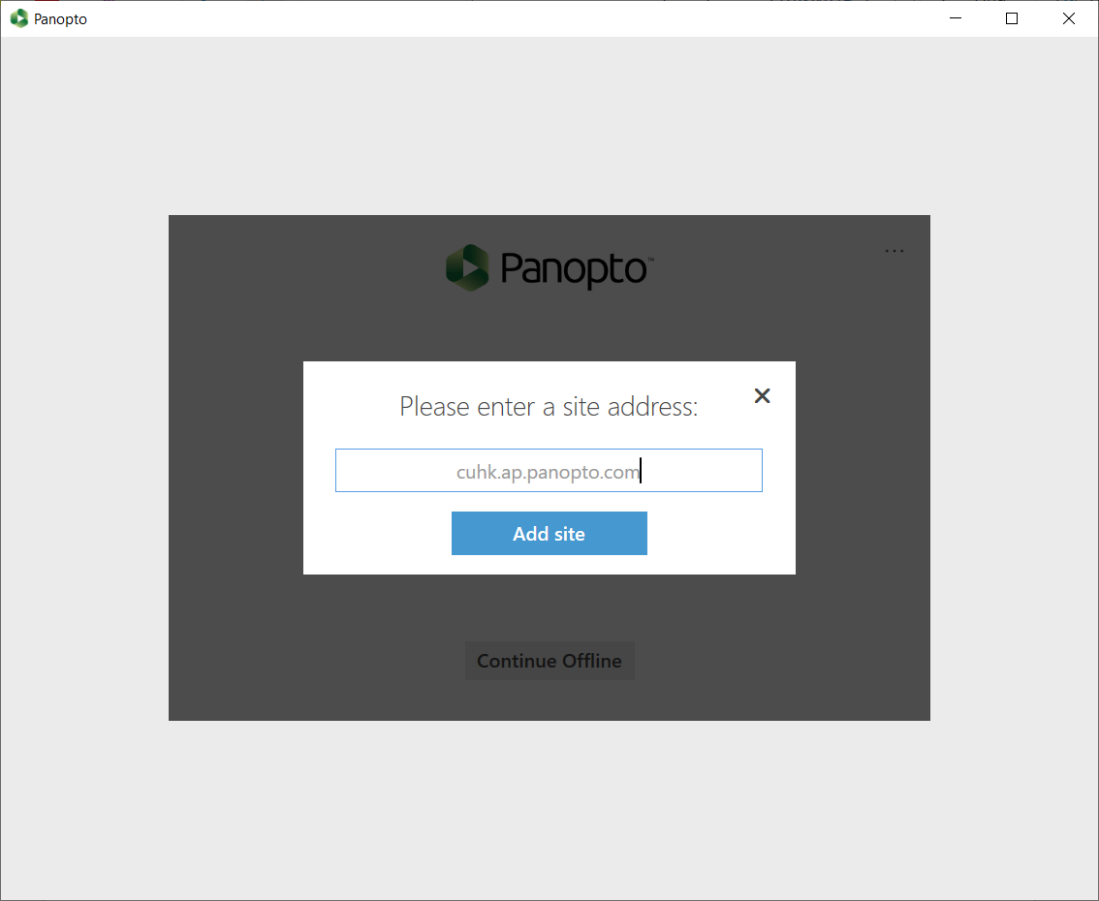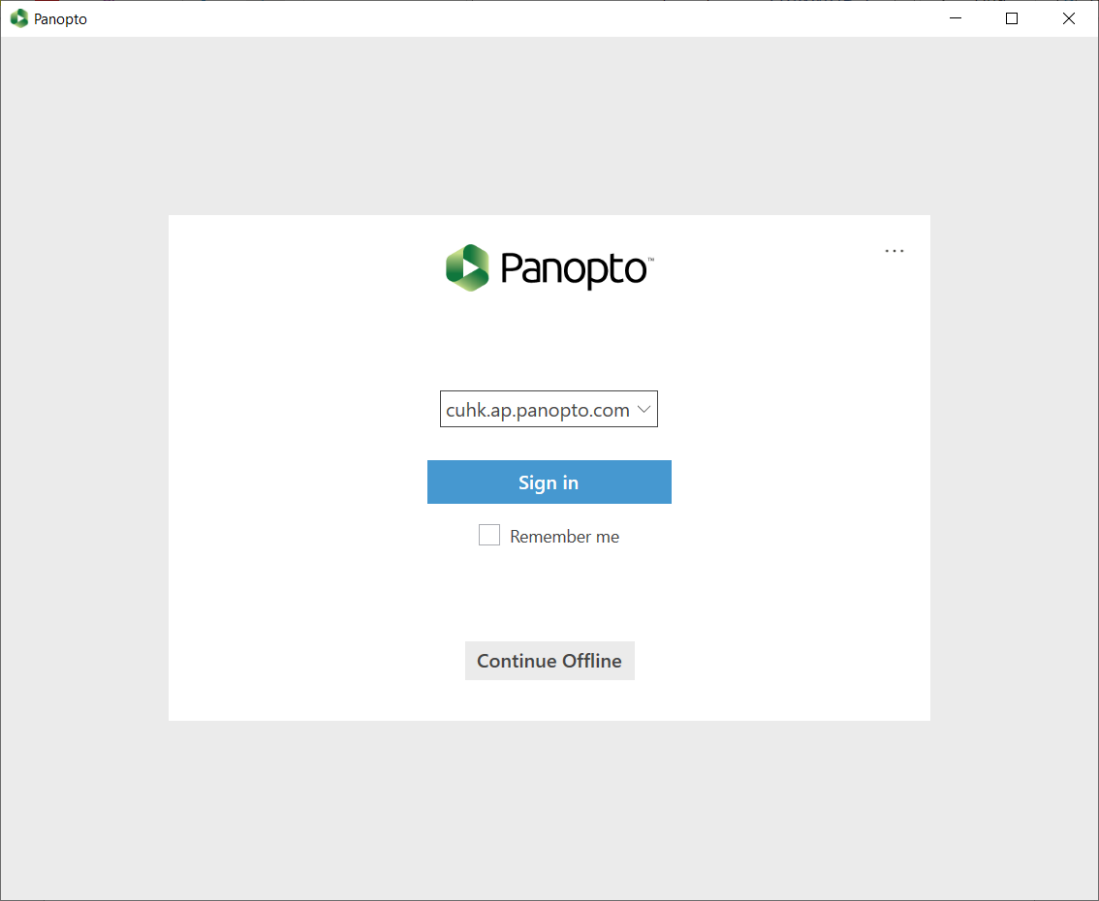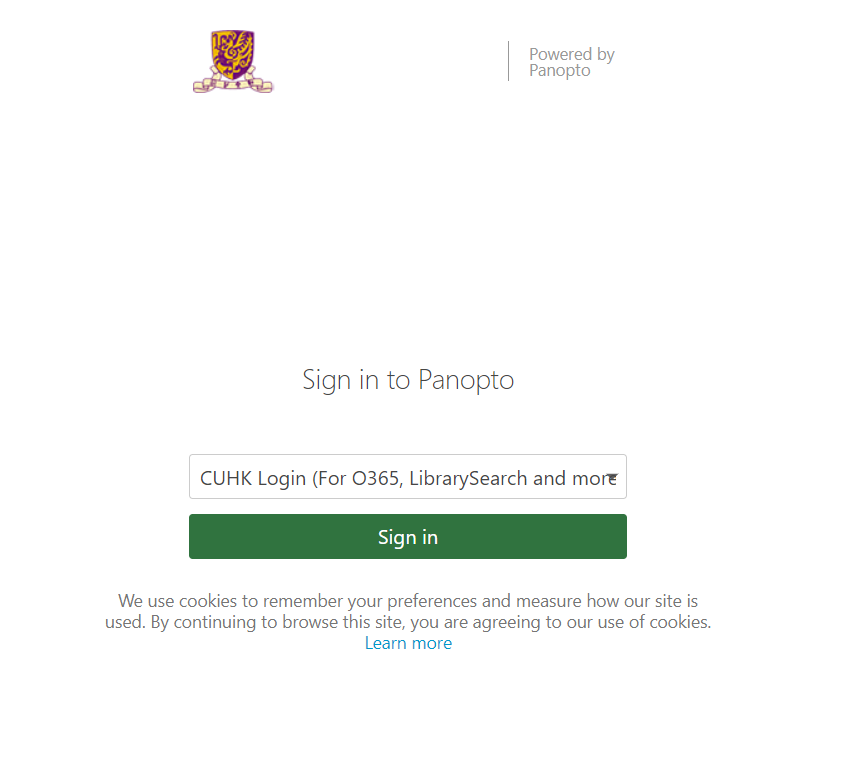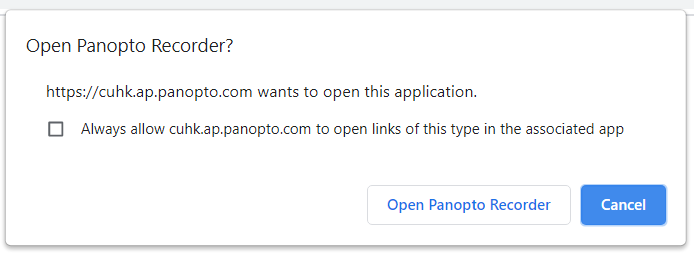Overview
- After the completion of the migration to Panopto Cloud on AWS (cuhk.ap.panopto.com) has been completed, users using the Panopto recorders need to update the Panopto recorder before they can use the Panopto recorder to record and upload new recordings to the Panopto Cloud system.
Method 1: Login via Migrated Panopto Website
- Login Panopto via https://cuhk.ap.panopto.com/
- On the left hand side menu, click “Browse” to search for and click into your course folder.
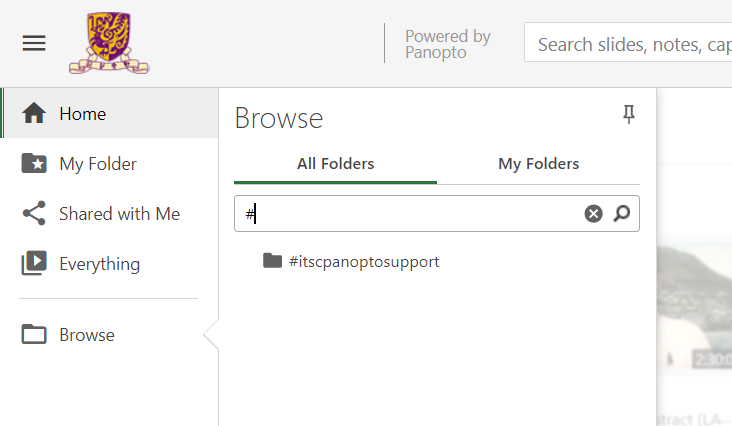
- On the top menu, select “Create > Panopto for Windows”
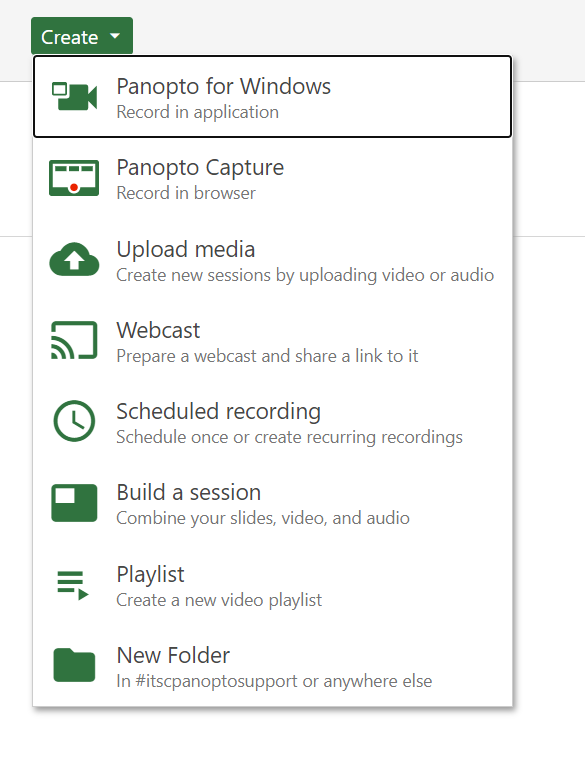
- Click “Launch Panopto”
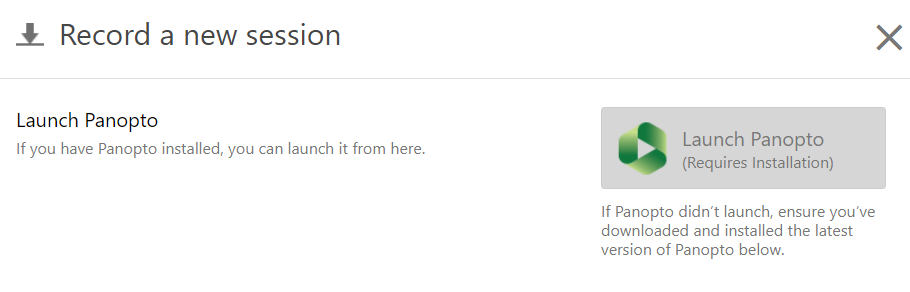
- Click “Open Panopto Recorder”
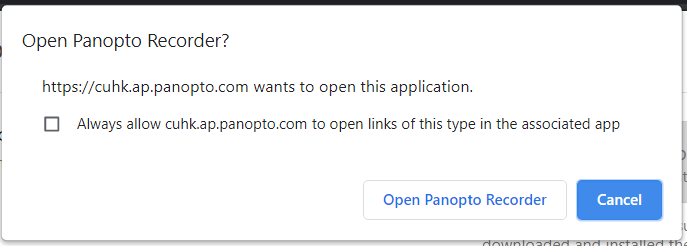
- The computer may pop out “Do you want this app to change your device” message. Click “Yes”.
- You will then successfully logged in the recorder.

Method 2: Changing Server Address in Panopto Recorder
- Open Panopto Recorder Application.
- At the front page, click on the drop-down menu, select “Add a site”.
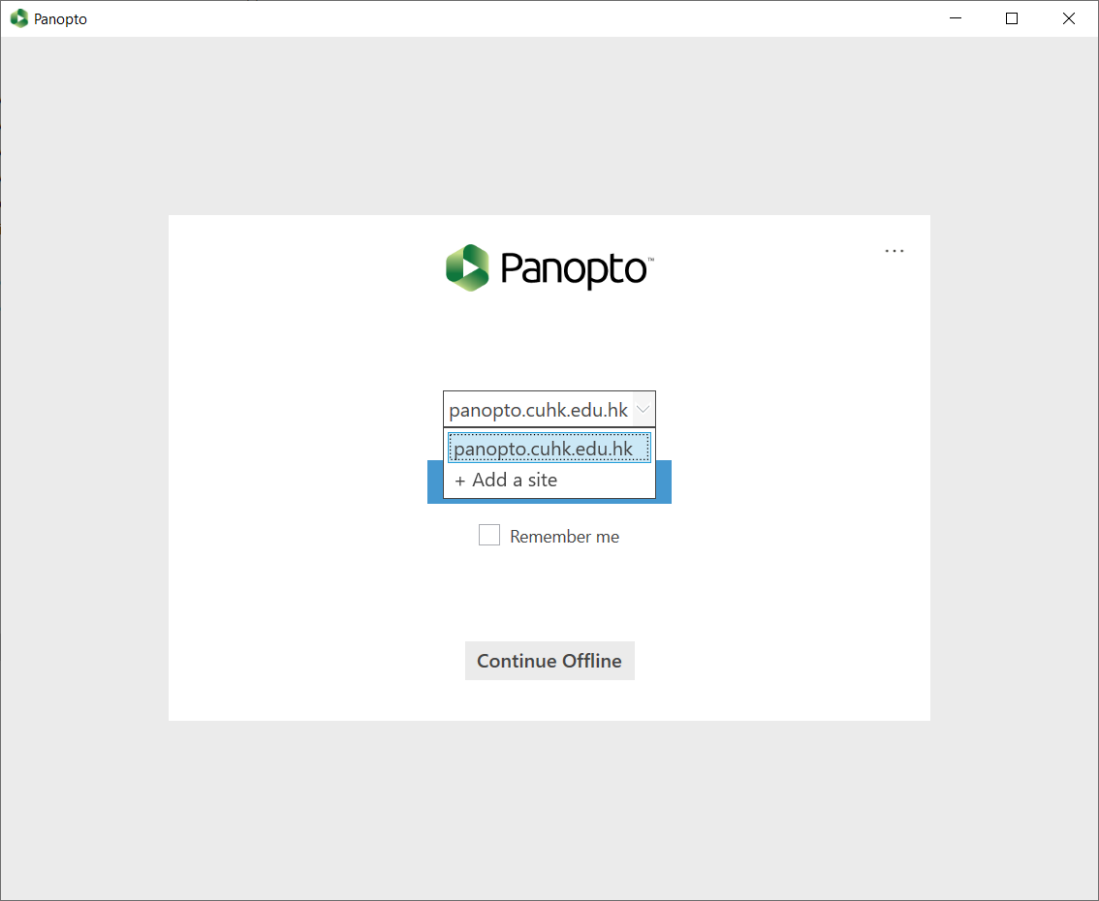
- Enter “cuhk.ap.panopto.com”, then click “Add site”.
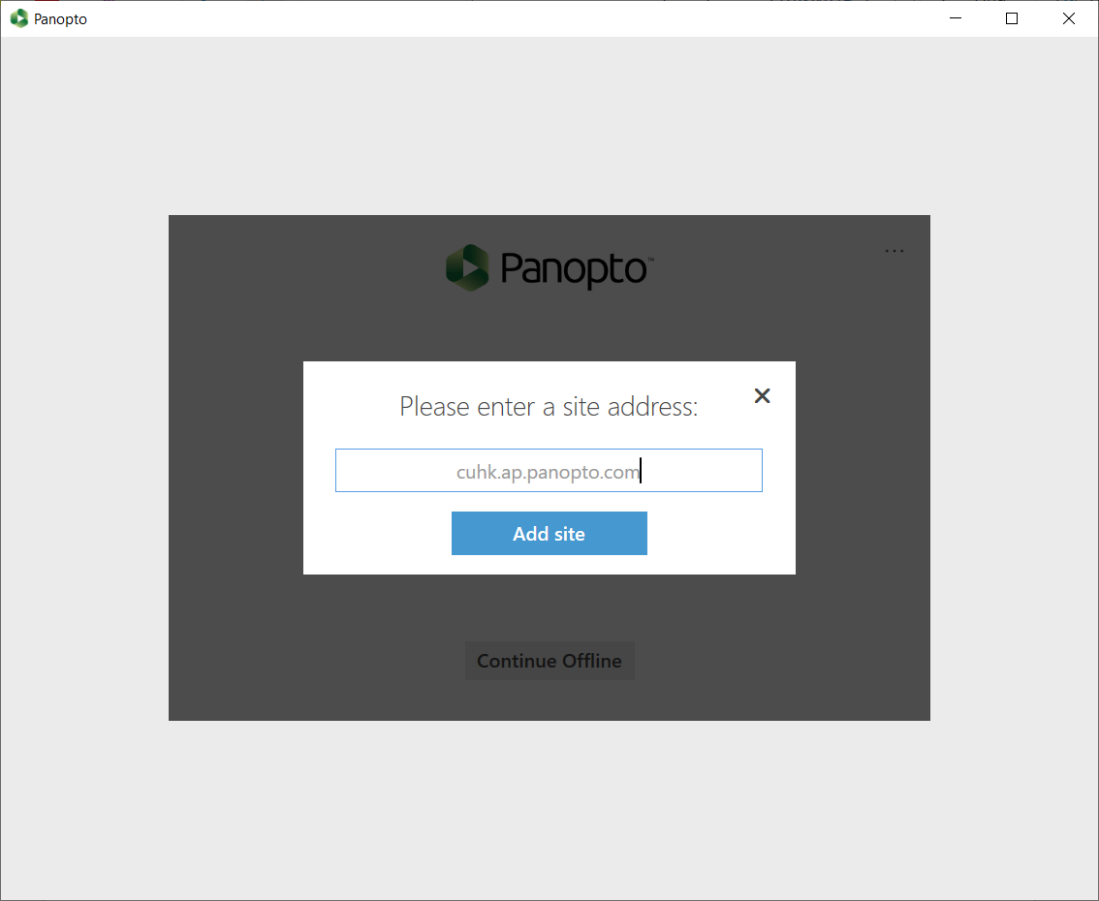
- Click “Sign in”, you will be directed to a login website. Select “CUHK Login” and login using your credential.
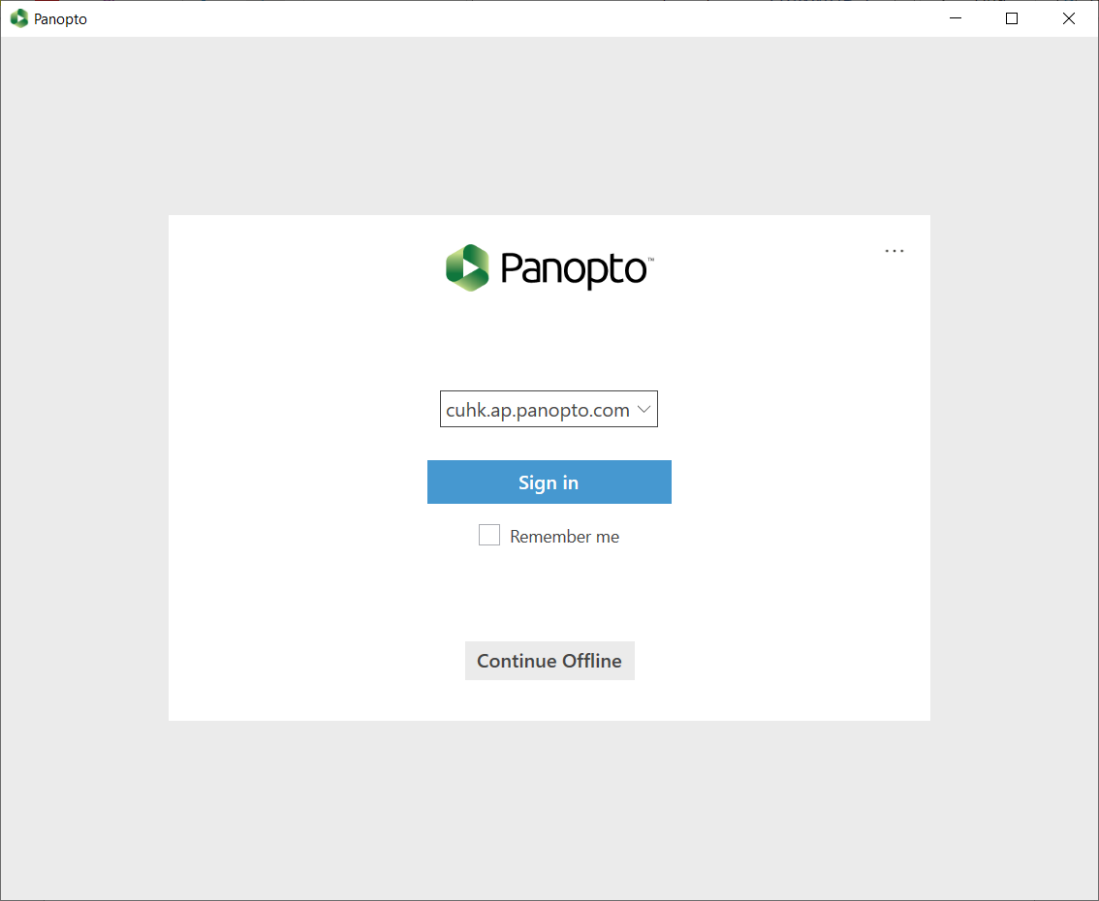
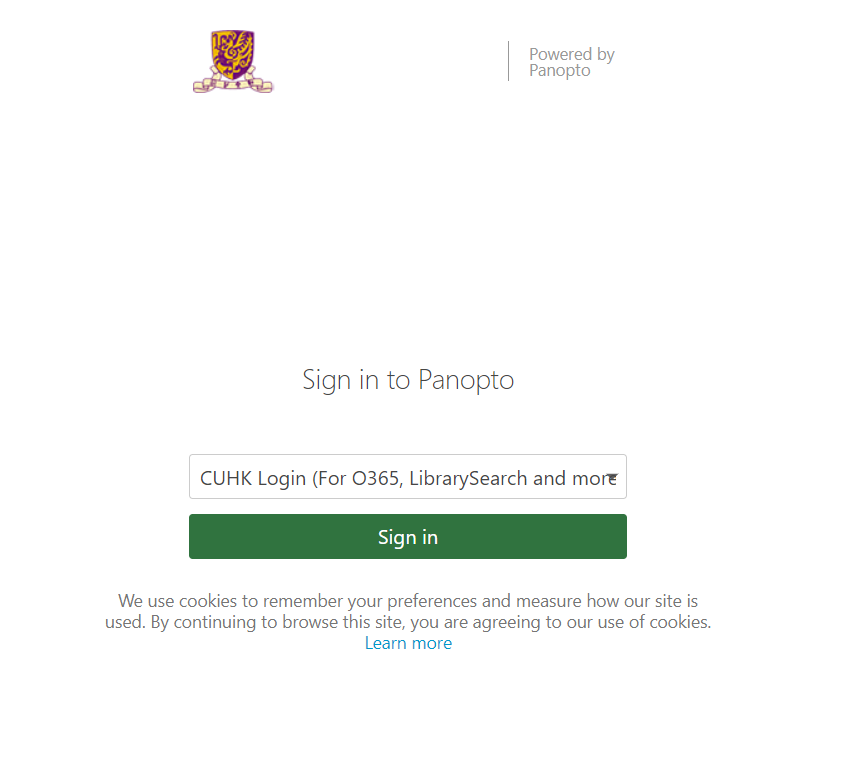
- Click “Open Panopto Recorder”.
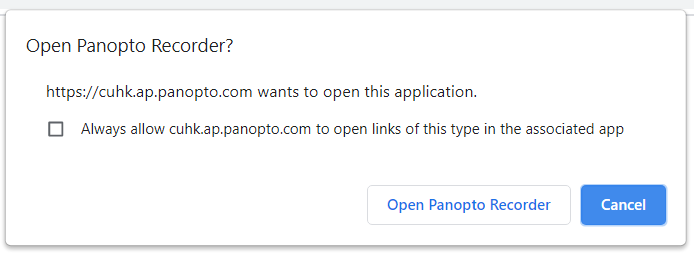
- You will then successfully logged in the recorder.