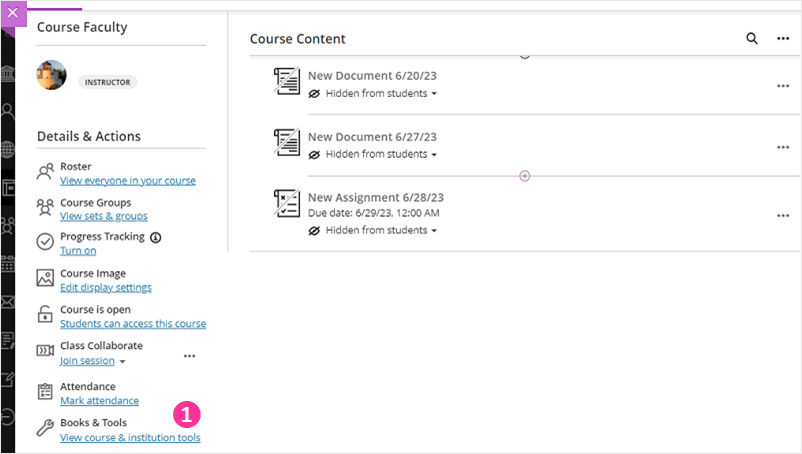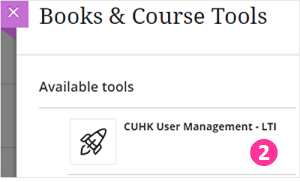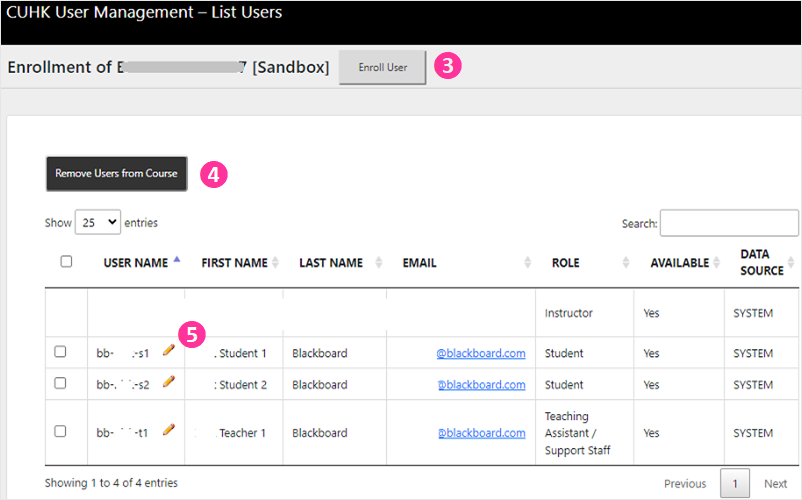This article is referring to Ultra Course View, if you are using Original Course View, please refer to: Using "CUHK User Management" tool to manually manage users in your original course
With CUHK User Management tool, Instructors and TA/Support Staff can:
- Enroll Users
- Remove Users
- Change User Role
- Change User Availability
Steps:
- On the content page, under Details & Actions and Books & Tools, click View course & institution tools.
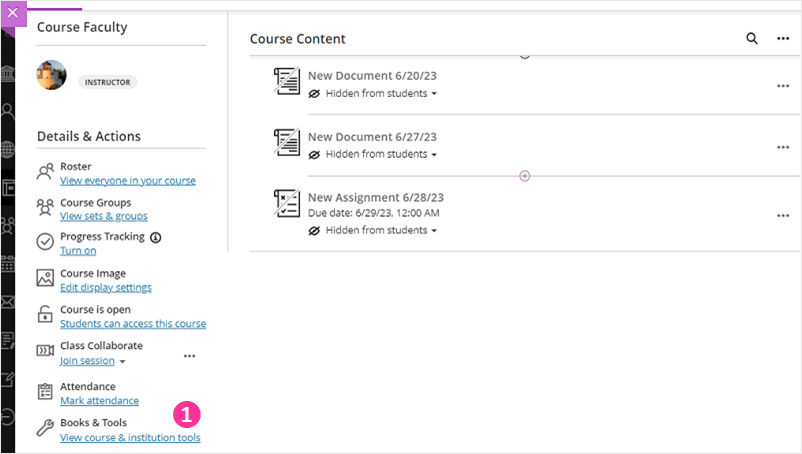
- Then, select CUHK User Management – LTI.
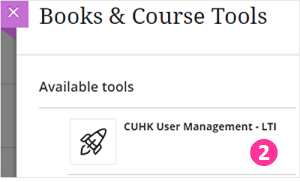
- Enroll users: Check the user list on this page and make sure the users are not on this list. Then, click Enroll user and input Staff/Student IDs to add (a) students, (b) instructors and/or (c) TA/Support Staff to your course site. If you need to enroll multiple users, please separate their usernames with comma(s).
- Remove users: Select users. Click Remove Users from Course to remove users from your course.
- Change User Role/Availability: Click the “Pen” icon to edit the user’s role and availability if needed.
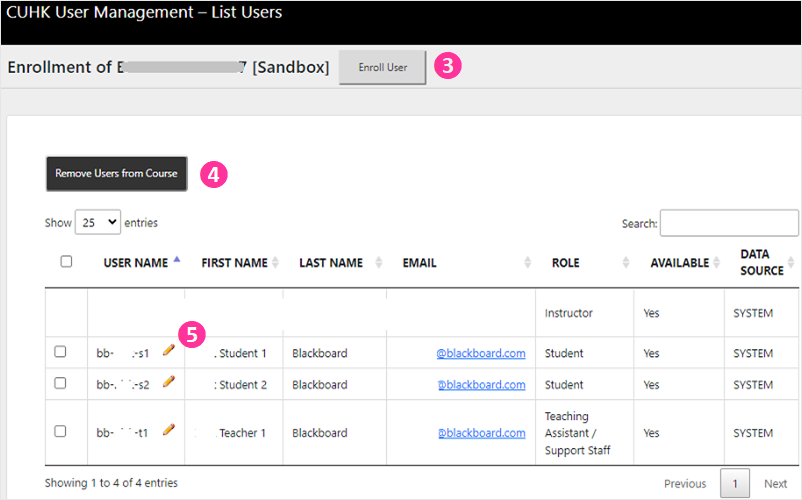
Additional reminder:
- Changes made under Blackboard CUHK User Management Tool will NOT synchronize with / update by CUSIS (e.g., You have enrolled a student in your Blackboard Course during Add/Drop period, the student will still be there even s/he has dropped the course on CUSIS).
- You could submit your requests to elearning@cuhk.edu.hk / ITSC Service Desk (Instructions), especially when you need to add over 10 users to your course site(s). Please make use of this template for batch enrollment.